-

130: MORI1 MILL OP2
Accepted: 0- Rej: 0
Thu Oct 23 2025 08:16:09 GMT+0000 (Coordinated Universal Time)
Jeffrey Poe
30564-01
1146320-003
Open -

140: HAAS18 MILL OP3
Accepted: 0- Rej: 0
Thu Oct 23 2025 08:06:37 GMT+0000 (Coordinated Universal Time)
Jeffrey Poe
30805-01
127680-001
Open -

110: MORI-NLX4 LATHE OP1
Accepted: 0- Rej: 0
Thu Oct 23 2025 06:54:02 GMT+0000 (Coordinated Universal Time)
Touchee Vue
30753-04
109790-005
Open -

140: HAAS9 MILL OP4
Accepted: 0- Rej: 0
Thu Oct 23 2025 06:09:07 GMT+0000 (Coordinated Universal Time)
Touchee Vue
30613-08
131087-003
Open -

160: INSPECT PRE-OSP INSP
Accepted: 0- Rej: 0
Thu Oct 23 2025 05:28:56 GMT+0000 (Coordinated Universal Time)
Touchee Vue
30654-01
J342101-37EAAA
Open -

Moved to: null
Accepted: 0- Rej: 0
Thu Oct 23 2025 03:57:37 GMT+0000 (Coordinated Universal Time)
Christian Dusen
12000-01
General Shop
Open -

220: FINAL INSP FINAL INSP
Accepted: 0- Rej: 0
Thu Oct 23 2025 03:48:52 GMT+0000 (Coordinated Universal Time)
Calvin Moore
28631-36
00640282-003M10
Thu Oct 23 2025 04:03:51 GMT+0000 (Coordinated Universal Time)
Closed -

140: INSPECT PRE-OSP INSP
Accepted: 0- Rej: 0
Thu Oct 23 2025 02:46:06 GMT+0000 (Coordinated Universal Time)
Touchee Vue
30447-19
156343-002
Open -

110,120,130: MORI-NLX5 LATHE OP1
Accepted: 1- Rej: 0
Thu Oct 23 2025 02:40:58 GMT+0000 (Coordinated Universal Time)
James Stripling
30876-02
001-235-8446-001
Thu Oct 23 2025 02:42:13 GMT+0000 (Coordinated Universal Time)
Closed -

150,170,180: HAAS8 MILL OP4
Accepted: 0- Rej: 0
Thu Oct 23 2025 01:45:26 GMT+0000 (Coordinated Universal Time)
Jordan Grimm
30801-01
122118-001
Open -

130: INSPECT PRE-OSP INSP
Accepted: 138- Rej: 0
Thu Oct 23 2025 01:29:00 GMT+0000 (Coordinated Universal Time)
Jeffrey Poe
30682-02
USC9311-2
Thu Oct 23 2025 08:06:00 GMT+0000 (Coordinated Universal Time)
Closed -

130: SHOP DEBURR DEBURR
Accepted: 254- Rej: 0
Thu Oct 23 2025 00:59:18 GMT+0000 (Coordinated Universal Time)
Chris Broderick
30272-02
866Z101-619PP
Thu Oct 23 2025 00:59:18 GMT+0000 (Coordinated Universal Time)
Closed -

220: FINAL INSP FINAL INSP
Accepted: 0- Rej: 0
Thu Oct 23 2025 00:21:23 GMT+0000 (Coordinated Universal Time)
Touchee Vue
28631-36
00640282-003M10
Open -

110: MORI-NLX2 LATHE OP1
Accepted: 0- Rej: 1
Thu Oct 23 2025 00:03:37 GMT+0000 (Coordinated Universal Time)
Touchee Vue
30667-04
204-055-6202-101
Thu Oct 23 2025 05:47:44 GMT+0000 (Coordinated Universal Time)
Closed -

140: HAAS21 MILL OP4
Accepted: 0- Rej: 0
Wed Oct 22 2025 23:54:16 GMT+0000 (Coordinated Universal Time)
Touchee Vue
30773-03
LS-002567
Open -

150,160,170: HAAS16 MILL OP4
Accepted: 38- Rej: 0
Wed Oct 22 2025 23:51:40 GMT+0000 (Coordinated Universal Time)
Elion Marko
30248-04
418-201-4000-431
Thu Oct 23 2025 05:18:22 GMT+0000 (Coordinated Universal Time)
Closed -

130: HAAS15 MILL OP1
Accepted: 217- Rej: 0
Wed Oct 22 2025 23:50:30 GMT+0000 (Coordinated Universal Time)
Elion Marko
30248-04
418-201-4000-431
Wed Oct 22 2025 23:51:02 GMT+0000 (Coordinated Universal Time)
Closed -

130: HAAS15 MILL OP1
Accepted: 230- Rej: 0
Wed Oct 22 2025 23:50:17 GMT+0000 (Coordinated Universal Time)
Elion Marko
30248-04
418-201-4000-431
Thu Oct 23 2025 05:18:01 GMT+0000 (Coordinated Universal Time)
Closed -

190: FINAL INSP FINAL INSP
Accepted: 0- Rej: 0
Wed Oct 22 2025 23:43:10 GMT+0000 (Coordinated Universal Time)
Calvin Moore
28511-45
00401937-002
Thu Oct 23 2025 03:48:00 GMT+0000 (Coordinated Universal Time)
Closed -

150: OUTPLANT CHEM/PRIMER/PAINT
Accepted: 0- Rej: 0
Wed Oct 22 2025 23:42:38 GMT+0000 (Coordinated Universal Time)
Wye Lo
30785-01
J343103-67ACAE
Wed Oct 22 2025 23:42:00 GMT+0000 (Coordinated Universal Time)
Closed -

170: OUTPLANT LPI/CHEM/ANO/PRIMER
Accepted: 0- Rej: 0
Wed Oct 22 2025 23:42:30 GMT+0000 (Coordinated Universal Time)
Wye Lo
30758-01
000-921-5122-001
Wed Oct 22 2025 23:42:00 GMT+0000 (Coordinated Universal Time)
Closed -

100: MAZAK GENERAL TOOLING
Accepted: 0- Rej: 0
Wed Oct 22 2025 23:42:27 GMT+0000 (Coordinated Universal Time)
Jordan Grimm
12000-01
General Shop
Thu Oct 23 2025 01:44:39 GMT+0000 (Coordinated Universal Time)
Closed -

110,120: HAAS1 FIXTURE OP2
Accepted: 0- Rej: 0
Wed Oct 22 2025 23:39:39 GMT+0000 (Coordinated Universal Time)
Sensak La
30718-02
135158-001
Thu Oct 23 2025 05:36:16 GMT+0000 (Coordinated Universal Time)
Closed -

0: New Orders New Orders
Accepted: 0- Rej: 0
Wed Oct 22 2025 23:22:12 GMT+0000 (Coordinated Universal Time)
Davis Tucker
30985-01
1L500210-229
Wed Oct 22 2025 23:22:00 GMT+0000 (Coordinated Universal Time)
Closed -

0: New Orders New Orders
Accepted: 0- Rej: 0
Wed Oct 22 2025 23:22:05 GMT+0000 (Coordinated Universal Time)
Davis Tucker
30985-02
1G500101-121A
Wed Oct 22 2025 23:22:00 GMT+0000 (Coordinated Universal Time)
Closed -

120,130,140,150: HAAS2 MILL OP2
Accepted: 0- Rej: 0
Wed Oct 22 2025 23:17:06 GMT+0000 (Coordinated Universal Time)
Lor Xiong
30805-02
127680-001
Open -

290: MFG OTHER FINAL INSP
Accepted: 0- Rej: 0
Wed Oct 22 2025 23:12:56 GMT+0000 (Coordinated Universal Time)
Jake Gardner
29303-02
SSG740106
Wed Oct 22 2025 23:12:00 GMT+0000 (Coordinated Universal Time)
Closed -

290: MRB FINAL INSP
Accepted: 0- Rej: 0
Wed Oct 22 2025 23:11:39 GMT+0000 (Coordinated Universal Time)
Jake Gardner
29303-02
SSG740106
Wed Oct 22 2025 23:11:00 GMT+0000 (Coordinated Universal Time)
Closed -

220: FINAL INSP FINAL INSP
Accepted: 38- Rej: 0
Wed Oct 22 2025 23:09:06 GMT+0000 (Coordinated Universal Time)
Calvin Moore
28631-35
00640282-003M10
Wed Oct 22 2025 23:41:00 GMT+0000 (Coordinated Universal Time)
Closed -

140: HAAS12 MILL OP4
Accepted: 0- Rej: 1
Wed Oct 22 2025 23:08:53 GMT+0000 (Coordinated Universal Time)
Touchee Vue
30798-02
148395-001
Thu Oct 23 2025 03:42:59 GMT+0000 (Coordinated Universal Time)
Closed -

120,130,140,150: HAAS19 MILL OP2
Accepted: 0- Rej: 0
Wed Oct 22 2025 23:08:40 GMT+0000 (Coordinated Universal Time)
Goitom Musazgiwi
30805-03
127680-001
Open -

120,130,140,150: HAAS18 MILL OP2
Accepted: 0- Rej: 0
Wed Oct 22 2025 23:07:54 GMT+0000 (Coordinated Universal Time)
Goitom Musazgiwi
30805-01
127680-001
Open -

130: HAAS3 MILL OP1
Accepted: 0- Rej: 0
Wed Oct 22 2025 23:03:07 GMT+0000 (Coordinated Universal Time)
Ousman Sebi
30729-02
418-201-1000-511
Open -
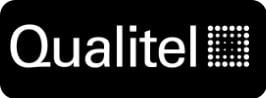
230: SHIPPING SHIP
Accepted: 0- Rej: 0
Wed Oct 22 2025 23:00:47 GMT+0000 (Coordinated Universal Time)
Jim McDowell
30807-01
420L-200-0034-01
Wed Oct 22 2025 23:00:00 GMT+0000 (Coordinated Universal Time)
Closed -

130: HAAS12 MILL OP3
Accepted: 0- Rej: 0
Wed Oct 22 2025 23:00:42 GMT+0000 (Coordinated Universal Time)
Eddie McGhee
30798-01
148395-001
Open -
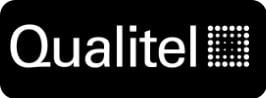
220: PARTMARK PART MARK
Accepted: 0- Rej: 0
Wed Oct 22 2025 23:00:33 GMT+0000 (Coordinated Universal Time)
Jim McDowell
30807-01
420L-200-0034-01
Wed Oct 22 2025 23:00:00 GMT+0000 (Coordinated Universal Time)
Closed -

130: HAAS11 MILL OP3
Accepted: 0- Rej: 0
Wed Oct 22 2025 22:59:46 GMT+0000 (Coordinated Universal Time)
Eddie McGhee
30640-05
110780-001
Open -

120: HAAS10 MILL OP2
Accepted: 0- Rej: 0
Wed Oct 22 2025 22:58:25 GMT+0000 (Coordinated Universal Time)
Brandon Lor
30640-05
110780-001
Open -

110: HAAS24 MILL OP1
Accepted: 0- Rej: 0
Wed Oct 22 2025 22:53:43 GMT+0000 (Coordinated Universal Time)
Viet Anh Tran
30798-06
148395-001
Open -

110,120,130,140,150: HAAS13 MILL OP4
Accepted: 0- Rej: 0
Wed Oct 22 2025 22:53:27 GMT+0000 (Coordinated Universal Time)
Brandon Lor
30653-01
147356-003
Open -

110,130: HAAS25 MILL OP2
Accepted: 0- Rej: 0
Wed Oct 22 2025 22:52:21 GMT+0000 (Coordinated Universal Time)
Viet Anh Tran
30801-01
122118-001
Open -

120,130,140: MORI1 MILL OP2
Accepted: 210- Rej: 0
Wed Oct 22 2025 22:49:31 GMT+0000 (Coordinated Universal Time)
Tommy La
30564-01
1146320-003
Thu Oct 23 2025 05:32:03 GMT+0000 (Coordinated Universal Time)
Closed -

150: HAAS8 MILL OP3
Accepted: 25- Rej: 0
Wed Oct 22 2025 22:48:56 GMT+0000 (Coordinated Universal Time)
Ousman Sebi
30801-01
122118-001
Thu Oct 23 2025 01:45:01 GMT+0000 (Coordinated Universal Time)
Closed -

130: HAAS3 MILL OP1
Accepted: 58- Rej: 0
Wed Oct 22 2025 22:39:35 GMT+0000 (Coordinated Universal Time)
Alex Chappell
30729-02
418-201-1000-511
Wed Oct 22 2025 22:57:28 GMT+0000 (Coordinated Universal Time)
Closed -

120: SHOP DEBURR DEBURR
Accepted: 0- Rej: 0
Wed Oct 22 2025 22:38:44 GMT+0000 (Coordinated Universal Time)
Mike Nou
30753-04
109790-005
Open -

130: SHOP DEBURR DEBURR
Accepted: 0- Rej: 0
Wed Oct 22 2025 22:38:06 GMT+0000 (Coordinated Universal Time)
Macy Allen
30876-02
001-235-8446-001
Wed Oct 22 2025 22:38:15 GMT+0000 (Coordinated Universal Time)
Closed -

120: MORI-NLX5 LATHE OP2
Accepted: 0- Rej: 0
Wed Oct 22 2025 22:37:36 GMT+0000 (Coordinated Universal Time)
Macy Allen
30876-02
001-235-8446-001
Wed Oct 22 2025 22:37:44 GMT+0000 (Coordinated Universal Time)
Closed -

140,130: HAAS18 MILL OP1
Accepted: 0- Rej: 1
Wed Oct 22 2025 22:25:57 GMT+0000 (Coordinated Universal Time)
Nathan James
30731-01
110737-501
Wed Oct 22 2025 22:30:00 GMT+0000 (Coordinated Universal Time)
Closed -

130: FAI PAPERWORK
Accepted: 0- Rej: 0
Wed Oct 22 2025 22:22:53 GMT+0000 (Coordinated Universal Time)
Sean Perry
30139-10
C253505-0349
Wed Oct 22 2025 22:58:00 GMT+0000 (Coordinated Universal Time)
Closed -

160: MSI LASER MARK
Accepted: 0- Rej: 0
Wed Oct 22 2025 22:01:07 GMT+0000 (Coordinated Universal Time)
Nathan Ly
30746-01
120264-055
Open -
130: SHOP DEBURR - DEBURR
Thu Oct 23 2025 00:59:18 GMT+0000 (Coordinated Universal Time)
Accepted: 254- Rej: 0
Moved to: INSPECT
ClosedChris Broderick
Thu Oct 23 2025 00:59:18 GMT+0000 (Coordinated Universal Time)
--
-
120: Tool Check - Tool Check
Thu Oct 16 2025 14:00:33 GMT+0000 (Coordinated Universal Time)
Accepted: 0- Rej: 0
ClosedDeven Huckle
Thu Oct 16 2025 14:00:33 GMT+0000 (Coordinated Universal Time)
--
-
120,130: HAAS2 - MILL OP1
Mon Aug 11 2025 12:32:01 GMT+0000 (Coordinated Universal Time)
Accepted: 244- Rej: 0
ClosedJonathan Fenton
Mon Aug 11 2025 18:31:41 GMT+0000 (Coordinated Universal Time)
--
-
120,130: HAAS2 - MILL OP1
Sun Aug 10 2025 12:46:56 GMT+0000 (Coordinated Universal Time)
Accepted: 236- Rej: 0
ClosedAlex Kreuch
Mon Aug 11 2025 01:31:43 GMT+0000 (Coordinated Universal Time)
--
-
120,130: HAAS2 - MILL OP1
Sat Aug 09 2025 13:00:31 GMT+0000 (Coordinated Universal Time)
Accepted: 230- Rej: 0
ClosedAlex Kreuch
Sun Aug 10 2025 02:28:26 GMT+0000 (Coordinated Universal Time)
--
-
120,130: HAAS2 - MILL OP1
Sat Aug 09 2025 03:58:52 GMT+0000 (Coordinated Universal Time)
Accepted: 219- Rej: 1
ClosedAlan Tsang
Sat Aug 09 2025 13:06:01 GMT+0000 (Coordinated Universal Time)
--
-
120,130: HAAS2 - MILL OP1
Fri Aug 08 2025 21:58:54 GMT+0000 (Coordinated Universal Time)
Accepted: 208- Rej: 0
ClosedAlex Kreuch
Sat Aug 09 2025 02:26:28 GMT+0000 (Coordinated Universal Time)
--
-
120,130: HAAS2 - MILL OP1
Fri Aug 08 2025 12:52:07 GMT+0000 (Coordinated Universal Time)
Accepted: 206- Rej: 0
ClosedAlex Kreuch
Fri Aug 08 2025 13:35:28 GMT+0000 (Coordinated Universal Time)
--
-
120,130: HAAS2 - MILL OP1
Thu Aug 07 2025 23:20:27 GMT+0000 (Coordinated Universal Time)
Accepted: 206- Rej: 0
ClosedLor Xiong
Fri Aug 08 2025 06:54:26 GMT+0000 (Coordinated Universal Time)
--
-
120,130: HAAS2 - MILL OP1
Thu Aug 07 2025 14:28:02 GMT+0000 (Coordinated Universal Time)
Accepted: 188- Rej: 0
ClosedJonathan Fenton
Thu Aug 07 2025 23:03:25 GMT+0000 (Coordinated Universal Time)
--
-
120,130: HAAS2 - MILL OP1
Wed Aug 06 2025 23:00:58 GMT+0000 (Coordinated Universal Time)
Accepted: 176- Rej: 0
ClosedLor Xiong
Thu Aug 07 2025 09:12:19 GMT+0000 (Coordinated Universal Time)
--
-
120,130: HAAS2 - MILL OP1
Wed Aug 06 2025 12:34:00 GMT+0000 (Coordinated Universal Time)
Accepted: 156- Rej: 0
ClosedJonathan Fenton
Wed Aug 06 2025 23:00:32 GMT+0000 (Coordinated Universal Time)
--
-
120,130: HAAS2 - MILL OP1
Tue Aug 05 2025 22:53:04 GMT+0000 (Coordinated Universal Time)
Accepted: 146- Rej: 0
ClosedLor Xiong
Wed Aug 06 2025 09:02:57 GMT+0000 (Coordinated Universal Time)
--
-
120,130: HAAS2 - MILL OP1
Tue Aug 05 2025 12:31:09 GMT+0000 (Coordinated Universal Time)
Accepted: 124- Rej: 0
ClosedJonathan Fenton
Tue Aug 05 2025 22:54:27 GMT+0000 (Coordinated Universal Time)
--
-
120,130: HAAS2 - MILL OP1
Mon Aug 04 2025 23:47:39 GMT+0000 (Coordinated Universal Time)
Accepted: 112- Rej: 0
ClosedLor Xiong
Tue Aug 05 2025 08:56:57 GMT+0000 (Coordinated Universal Time)
--
-
120,130: HAAS2 - MILL OP1
Mon Aug 04 2025 12:35:03 GMT+0000 (Coordinated Universal Time)
Accepted: 92- Rej: 0
ClosedJonathan Fenton
Mon Aug 04 2025 23:06:50 GMT+0000 (Coordinated Universal Time)
--
-
120,130: HAAS2 - MILL OP1
Mon Aug 04 2025 10:56:50 GMT+0000 (Coordinated Universal Time)
Accepted: 76- Rej: 0
ClosedAlan Tsang
Mon Aug 04 2025 12:32:58 GMT+0000 (Coordinated Universal Time)
--
-
130: SHOP DEBURR - DEBURR
Mon Aug 04 2025 10:34:57 GMT+0000 (Coordinated Universal Time)
Accepted: 1- Rej: 0
ClosedAlexander Enger
Mon Aug 04 2025 11:17:59 GMT+0000 (Coordinated Universal Time)
--
-
120,130: HAAS2 - MILL OP1
Sun Aug 03 2025 12:36:09 GMT+0000 (Coordinated Universal Time)
Accepted: 74- Rej: 0
ClosedAlex Kreuch
Mon Aug 04 2025 02:24:12 GMT+0000 (Coordinated Universal Time)
--
-
120,130: HAAS2 - MILL OP1
Sat Aug 02 2025 19:04:40 GMT+0000 (Coordinated Universal Time)
Accepted: 62- Rej: 0
ClosedAlex Kreuch
Sun Aug 03 2025 01:33:27 GMT+0000 (Coordinated Universal Time)
--
-
120,130: HAAS2 - MILL OP1
Fri Aug 01 2025 15:12:22 GMT+0000 (Coordinated Universal Time)
Accepted: 57- Rej: 0
ClosedAlex Kreuch
Fri Aug 01 2025 16:12:16 GMT+0000 (Coordinated Universal Time)
--
-
120: HAAS2 - MILL OP1
Fri Aug 01 2025 06:01:42 GMT+0000 (Coordinated Universal Time)
Accepted: 37- Rej: 1
ClosedTouchee Vue
Fri Aug 01 2025 06:53:00 GMT+0000 (Coordinated Universal Time)
--
-
120,130: HAAS2 - MILL OP1
Thu Jul 31 2025 23:00:42 GMT+0000 (Coordinated Universal Time)
Accepted: 57- Rej: 0
ClosedLor Xiong
Fri Aug 01 2025 08:55:05 GMT+0000 (Coordinated Universal Time)
--
-
120,130: HAAS2 - MILL OP1
Thu Jul 31 2025 22:05:42 GMT+0000 (Coordinated Universal Time)
Accepted: 57- Rej: 0
ClosedNathan James
Thu Jul 31 2025 23:00:00 GMT+0000 (Coordinated Universal Time)
--
-
120,130: HAAS2 - MILL OP1
Thu Jul 31 2025 12:33:17 GMT+0000 (Coordinated Universal Time)
Accepted: 37- Rej: 0
ClosedJonathan Fenton
Thu Jul 31 2025 23:02:21 GMT+0000 (Coordinated Universal Time)
--
-
120: HAAS2 - MILL OP1
Thu Jul 31 2025 09:32:09 GMT+0000 (Coordinated Universal Time)
Accepted: 30- Rej: 0
ClosedJeffrey Poe
Thu Jul 31 2025 12:02:00 GMT+0000 (Coordinated Universal Time)
--
-
130: SHOP DEBURR - DEBURR
Thu Jul 31 2025 09:32:00 GMT+0000 (Coordinated Universal Time)
Accepted: 0- Rej: 1
ClosedJeffrey Poe
Thu Jul 31 2025 10:45:00 GMT+0000 (Coordinated Universal Time)
--
-
130: SHOP DEBURR - DEBURR
Wed Jul 30 2025 23:49:54 GMT+0000 (Coordinated Universal Time)
Accepted: 0- Rej: 1
ClosedTouchee Vue
Thu Jul 31 2025 03:35:00 GMT+0000 (Coordinated Universal Time)
--
-
120: HAAS2 - MILL OP1
Wed Jul 30 2025 23:49:40 GMT+0000 (Coordinated Universal Time)
Accepted: 0- Rej: 1
ClosedTouchee Vue
Thu Jul 31 2025 03:35:00 GMT+0000 (Coordinated Universal Time)
--
-
120,130: HAAS2 - MILL OP1
Wed Jul 30 2025 23:40:01 GMT+0000 (Coordinated Universal Time)
Accepted: 30- Rej: 0
ClosedLor Xiong
Thu Jul 31 2025 08:52:55 GMT+0000 (Coordinated Universal Time)
--
-
120: HAAS2 - MILL OP1
Wed Jul 30 2025 18:14:44 GMT+0000 (Coordinated Universal Time)
Accepted: 0- Rej: 0
ClosedJonathan Fenton
Wed Jul 30 2025 18:15:01 GMT+0000 (Coordinated Universal Time)
--
-
130: SHOP DEBURR - DEBURR
Wed Jul 30 2025 15:14:12 GMT+0000 (Coordinated Universal Time)
Accepted: 12- Rej: 0
ClosedJonathan Fenton
Wed Jul 30 2025 22:57:44 GMT+0000 (Coordinated Universal Time)
--
-
120,130: HAAS2 - MILL OP1
Wed Jul 30 2025 14:57:04 GMT+0000 (Coordinated Universal Time)
Accepted: 0- Rej: 1
ClosedChristian Dusen
Wed Jul 30 2025 17:47:55 GMT+0000 (Coordinated Universal Time)
--
-
120,130: HAAS2 - MILL OP1
Wed Jul 30 2025 14:44:06 GMT+0000 (Coordinated Universal Time)
Accepted: 0- Rej: 0
ClosedJonathan Fenton
Wed Jul 30 2025 15:13:54 GMT+0000 (Coordinated Universal Time)
--
-
120,130: HAAS2 - MILL OP1
Wed Jul 30 2025 13:01:25 GMT+0000 (Coordinated Universal Time)
Accepted: 0- Rej: 0
ClosedJonathan Fenton
Wed Jul 30 2025 14:39:34 GMT+0000 (Coordinated Universal Time)
--
-
130: SHOP DEBURR - DEBURR
Wed Jul 30 2025 09:42:13 GMT+0000 (Coordinated Universal Time)
Accepted: 0- Rej: 1
ClosedJeffrey Poe
Wed Jul 30 2025 10:57:34 GMT+0000 (Coordinated Universal Time)
--
-
120: HAAS2 - MILL OP1
Wed Jul 30 2025 09:42:02 GMT+0000 (Coordinated Universal Time)
Accepted: 0- Rej: 1
ClosedJeffrey Poe
Wed Jul 30 2025 10:57:22 GMT+0000 (Coordinated Universal Time)
--
-
120,130: HAAS2 - MILL OP1
Wed Jul 30 2025 07:53:31 GMT+0000 (Coordinated Universal Time)
Accepted: 0- Rej: 0
ClosedLor Xiong
Wed Jul 30 2025 07:53:39 GMT+0000 (Coordinated Universal Time)
--
-
120: HAAS2 -
Fri Jul 25 2025 21:14:16 GMT+0000 (Coordinated Universal Time)
Accepted: 500- Rej: 0
Moved to: HAAS2
ClosedCharlie Vang
Fri Jul 25 2025 21:14:16 GMT+0000 (Coordinated Universal Time)
--
-
: MATL STAGE - None
Tue May 13 2025 16:53:10 GMT+0000 (Coordinated Universal Time)
Accepted: 500- Rej: 0
Moved to: HAAS2
ClosedRyan Boyd
Tue May 13 2025 16:53:10 GMT+0000 (Coordinated Universal Time)
--
-
: MATL STAGE -
Tue May 13 2025 15:42:59 GMT+0000 (Coordinated Universal Time)
Accepted: 500- Rej: 0
Moved to: MATL STAGE
Closedundefined
Tue May 13 2025 15:42:59 GMT+0000 (Coordinated Universal Time)
--
-
: MATL STAGE -
Tue May 13 2025 15:42:59 GMT+0000 (Coordinated Universal Time)
Accepted: 500- Rej: 0
Moved to: MATL STAGE
Closedundefined
Tue May 13 2025 15:42:59 GMT+0000 (Coordinated Universal Time)
--
-
0: P-RELEASE - P-RELEASE
Mon May 12 2025 21:26:37 GMT+0000 (Coordinated Universal Time)
Accepted: 0- Rej: 0
Moved to: MATERIAL
ClosedRandy Ho
Mon May 12 2025 21:26:00 GMT+0000 (Coordinated Universal Time)
--
-
0: P-RELEASE - P-RELEASE
Mon May 12 2025 19:32:48 GMT+0000 (Coordinated Universal Time)
Accepted: 0- Rej: 0
ClosedRandy Ho
Mon May 12 2025 20:27:00 GMT+0000 (Coordinated Universal Time)
--
-
150: Tools Built - Tools Built
Thu Apr 24 2025 18:38:50 GMT+0000 (Coordinated Universal Time)
Accepted: 0- Rej: 0
ClosedKyle Ducken
Thu Apr 24 2025 18:38:50 GMT+0000 (Coordinated Universal Time)
--
-
150: Tool Check - Tool Check
Fri Apr 18 2025 23:08:05 GMT+0000 (Coordinated Universal Time)
Accepted: 0- Rej: 0
ClosedKyle Ducken
Fri Apr 18 2025 23:08:05 GMT+0000 (Coordinated Universal Time)
--
-
0: PLAN - PLAN
Wed Apr 09 2025 15:07:29 GMT+0000 (Coordinated Universal Time)
Accepted: 0- Rej: 0
ClosedBen Lo
Wed Apr 09 2025 07:00:00 GMT+0000 (Coordinated Universal Time)
--
-
: undefined - undefined
Wed Apr 09 2025 14:55:33 GMT+0000 (Coordinated Universal Time)
Accepted: 0- Rej: 0
Moved to: PLAN
ClosedBen Lo
Wed Apr 09 2025 14:55:33 GMT+0000 (Coordinated Universal Time)
--
By selecting a zone the data you see will be filtered to show only timetickets and jobs running for that specific zone.
| StepNo | Doc Type | Doc Name | Upload By | Date |
| undefined | Bubble | undefined | undefined | undefined |
| undefined | Drawing | undefined | undefined | undefined |
| undefined | XML | undefined | undefined | undefined |
| undefined | MOD3 | undefined | undefined | undefined |
| undefined | Extrusion Profile | undefined | undefined | undefined |

NCR#29749 on Part 211. Part popped up during part off and gouged part. Broke Tool 18. As usual, most likely cause is warped stock. Swapped to a different batch of stock and it's running great again. - AT 8/9/25.

null.

null.

null.

move to material stage .

Machine: Up Next Material: Closed <i class="fa-sharp fa-solid fa-shield-check text-success"></i> Hardware: NA <i class="fa-sharp fa-solid fa-shield-check text-success"></i> Mod: Closed <i class="fa-sharp fa-solid fa-shield-check text-success"></i> Since Planned: 0 days Since Last Moved: 27 days .

Program review for deburr.
Part History is currently not available. Check back soon!
Clocking In & Out
Q: Do I have to enter a step number?
A: Yes, if you are clocking in or out of a job you must enter a step number.
Q: How do I know the current step number?
A: Find the work order OR enter a job number and review time tickets. It should be clear what step number is current. For Workcenters not associated with the planning, i.e. New Orders, MFG Other, etc. A triple ZERO option should populate.
Q: Can I clock into two different step numbers at the same time?
A: Yes. If you are running two different operations at the same time you can click on the "select multiple" badge and then select additional operations. There is no limit.
Q: What if I need to move a job to a workcenter not available in the drop down?
A: Submit a planning change. The work order should reflect each step needed.
Q: BUT wait... The work order has a generic workcenter(i.e. INSPECT) and I need to move the job to the CMM-HEXLG1 queue.
A: Get a manger or lead to sign off on the change. **For inspection move to planned workcenter and inspector will be prompted to enter Machine.
CNC Programming
Q: How do I clock in & out for a re-post?
Option A: Click on the purple report link when prompted. Enter job number and step number. Clock in.
Option B: Go to zones --> Re-Post. Enter job number and step number. Clock in.
Clocking Out:You can not clock out without reporting a quantity. Enter last reported quantity when alerted. To force the alert enter a quantity of 1 or greater OR click "Clock out".