-

120,130: HAAS10 MILL OP3
Accepted: 0- Rej: 0
Sat Aug 23 2025 02:08:33 GMT+0000 (Coordinated Universal Time)
Alex Chapman
30385-11
123368-002
Open -

110,120: HAAS14 MILL OP1
Accepted: 0- Rej: 0
Sat Aug 23 2025 01:29:05 GMT+0000 (Coordinated Universal Time)
Goitom Musazgiwi
30698-06
C193505-3525
Open -

110,120,130,140: HAAS13 MILL OP4
Accepted: 0- Rej: 0
Sat Aug 23 2025 01:27:47 GMT+0000 (Coordinated Universal Time)
Alex Chapman
30653-02
147356-003
Open -

110,120,130,140: HAAS13 MILL OP4
Accepted: 0- Rej: 0
Sat Aug 23 2025 01:27:46 GMT+0000 (Coordinated Universal Time)
Alex Chapman
30653-02
147356-003
Open -

140: INSPECT PRE-OSP INSP
Accepted: 0- Rej: 0
Sat Aug 23 2025 01:22:26 GMT+0000 (Coordinated Universal Time)
Alexander Enger
30453-03
156343-001
Open -

110,120: MORI-NLX4 LATHE OP1
Accepted: 0- Rej: 0
Sat Aug 23 2025 01:21:45 GMT+0000 (Coordinated Universal Time)
Mike Nou
30664-02
120264-007
Open -

150,170: HAAS16 MILL OP3
Accepted: 0- Rej: 0
Sat Aug 23 2025 01:16:39 GMT+0000 (Coordinated Universal Time)
Goitom Musazgiwi
30248-03
418-201-4000-421
Open -

110,120: HAAS7 MILL OP2
Accepted: 0- Rej: 0
Sat Aug 23 2025 00:56:38 GMT+0000 (Coordinated Universal Time)
Nhat Nguyen
30447-17
156343-002
Open -

110: HAAS8 MILL OP1
Accepted: 0- Rej: 0
Sat Aug 23 2025 00:56:09 GMT+0000 (Coordinated Universal Time)
Nhat Nguyen
30453-03
156343-001
Open -

110,120: SHOP DEBURR DEBURR
Accepted: 0- Rej: 1
Sat Aug 23 2025 00:55:43 GMT+0000 (Coordinated Universal Time)
James Stripling
30596-21
501-02995
Sat Aug 23 2025 00:56:00 GMT+0000 (Coordinated Universal Time)
Closed -

130,140,150: HAAS24 MILL OP2
Accepted: 15- Rej: 0
Sat Aug 23 2025 00:03:19 GMT+0000 (Coordinated Universal Time)
Goitom Musazgiwi
30410-04
418-201-5000-421
Sat Aug 23 2025 01:16:10 GMT+0000 (Coordinated Universal Time)
Closed -

180: FINAL INSP FINAL INSP
Accepted: 0- Rej: 0
Fri Aug 22 2025 23:25:04 GMT+0000 (Coordinated Universal Time)
Uzziah Balat
30385-06
123368-002
Fri Aug 22 2025 23:25:14 GMT+0000 (Coordinated Universal Time)
Closed -

210: FAI PAPERWORK
Accepted: 0- Rej: 0
Fri Aug 22 2025 23:20:17 GMT+0000 (Coordinated Universal Time)
Sean Perry
30339-02
C193505-3455
Open -

200: FAI PAPERWORK
Accepted: 5- Rej: 0
Fri Aug 22 2025 23:14:32 GMT+0000 (Coordinated Universal Time)
Sean Perry
29956-24
G41857FB18-30-2005
Fri Aug 22 2025 23:17:00 GMT+0000 (Coordinated Universal Time)
Closed -

110,120: SHOP DEBURR DEBURR
Accepted: 0- Rej: 0
Fri Aug 22 2025 22:59:18 GMT+0000 (Coordinated Universal Time)
Viet Anh Tran
30431-01
TS02467-0835-02
Open -

120: 999 SHIP
Accepted: 0- Rej: 0
Fri Aug 22 2025 22:46:39 GMT+0000 (Coordinated Universal Time)
Da Lor
30652-12
159899-202
Fri Aug 22 2025 22:46:00 GMT+0000 (Coordinated Universal Time)
Closed -

120: 999 SHIP
Accepted: 0- Rej: 0
Fri Aug 22 2025 22:46:38 GMT+0000 (Coordinated Universal Time)
Da Lor
30652-14
159899-203
Fri Aug 22 2025 22:46:00 GMT+0000 (Coordinated Universal Time)
Closed -

130,140: HAAS1 MILL OP1
Accepted: 0- Rej: 0
Fri Aug 22 2025 22:22:58 GMT+0000 (Coordinated Universal Time)
Thijs Fortune
30685-01
431-131-3311-001
Sat Aug 23 2025 01:31:20 GMT+0000 (Coordinated Universal Time)
Closed -

140: MORI2 MILL OP3
Accepted: 0- Rej: 0
Fri Aug 22 2025 22:18:19 GMT+0000 (Coordinated Universal Time)
Brandon Duncan
30626-01
02096570-001M52
Sat Aug 23 2025 01:26:25 GMT+0000 (Coordinated Universal Time)
Closed -

130: Tool Check Tool Check
Accepted: 0- Rej: 0
Fri Aug 22 2025 22:17:30 GMT+0000 (Coordinated Universal Time)
Kyle Ducken
30611-01
1L500210-229
Fri Aug 22 2025 22:17:30 GMT+0000 (Coordinated Universal Time)
Closed -

120: Tool Check Tool Check
Accepted: 0- Rej: 0
Fri Aug 22 2025 22:17:30 GMT+0000 (Coordinated Universal Time)
Kyle Ducken
30611-01
1L500210-229
Fri Aug 22 2025 22:17:30 GMT+0000 (Coordinated Universal Time)
Closed -

150: SHIPPING SHIP
Accepted: 0- Rej: 0
Fri Aug 22 2025 21:56:59 GMT+0000 (Coordinated Universal Time)
Russell Brown
30026-01
C304525-0319
Fri Aug 22 2025 22:43:00 GMT+0000 (Coordinated Universal Time)
Closed -

190: FAI PAPERWORK
Accepted: 0- Rej: 0
Fri Aug 22 2025 21:55:26 GMT+0000 (Coordinated Universal Time)
Sean Perry
30308-03
C193505-3359
Fri Aug 22 2025 22:36:00 GMT+0000 (Coordinated Universal Time)
Closed -

110: HAAS12 MILL OP1
Accepted: 0- Rej: 0
Fri Aug 22 2025 21:53:59 GMT+0000 (Coordinated Universal Time)
Bryan Choi
30596-01
501-02588
Fri Aug 22 2025 23:48:00 GMT+0000 (Coordinated Universal Time)
Closed -

140: FAI PAPERWORK
Accepted: 0- Rej: 0
Fri Aug 22 2025 21:49:55 GMT+0000 (Coordinated Universal Time)
Sean Perry
30026-01
C304525-0319
Fri Aug 22 2025 21:49:00 GMT+0000 (Coordinated Universal Time)
Closed -

190: OUTPLANTL RECV INSPECT
Accepted: 0- Rej: 0
Fri Aug 22 2025 21:49:47 GMT+0000 (Coordinated Universal Time)
Lauren Bodine
30142-03
C193505-3157
Fri Aug 22 2025 21:49:00 GMT+0000 (Coordinated Universal Time)
Closed -

220: FINAL INSP FINAL INSP
Accepted: 0- Rej: 0
Fri Aug 22 2025 21:49:02 GMT+0000 (Coordinated Universal Time)
Andy Lor
30624-01
001-350-6364-001
Fri Aug 22 2025 23:24:19 GMT+0000 (Coordinated Universal Time)
Closed -

160: RECEIVING CHEM/PRIMER
Accepted: 0- Rej: 0
Fri Aug 22 2025 21:41:12 GMT+0000 (Coordinated Universal Time)
Lauren Bodine
30278-04
C193505-3225
Fri Aug 22 2025 21:41:00 GMT+0000 (Coordinated Universal Time)
Closed -

160: OUTPLANTL CHEM/PRIMER
Accepted: 0- Rej: 0
Fri Aug 22 2025 21:40:56 GMT+0000 (Coordinated Universal Time)
Lauren Bodine
30278-04
C193505-3225
Fri Aug 22 2025 21:40:00 GMT+0000 (Coordinated Universal Time)
Closed -

160: OUTPLANTL CHEM/PRIMER
Accepted: 0- Rej: 0
Fri Aug 22 2025 21:38:29 GMT+0000 (Coordinated Universal Time)
Lauren Bodine
30278-04
C193505-3225
Open -

110: OUTSOURCE SAW CUT
Accepted: 0- Rej: 0
Fri Aug 22 2025 21:33:58 GMT+0000 (Coordinated Universal Time)
Derek Bodine
30526-02
003-806-4151-001
Fri Aug 22 2025 21:33:00 GMT+0000 (Coordinated Universal Time)
Closed -

180: SHIPPING SHIP
Accepted: 0- Rej: 0
Fri Aug 22 2025 21:32:04 GMT+0000 (Coordinated Universal Time)
Russell Brown
30433-01
104806-036
Fri Aug 22 2025 21:56:00 GMT+0000 (Coordinated Universal Time)
Closed -

200: SHIPPING SHIP
Accepted: 0- Rej: 0
Fri Aug 22 2025 21:30:51 GMT+0000 (Coordinated Universal Time)
Jarron Ransford
30233-07
C193505-3197
Fri Aug 22 2025 21:30:00 GMT+0000 (Coordinated Universal Time)
Closed -

120: SHIPPING SHIP
Accepted: 0- Rej: 0
Fri Aug 22 2025 21:27:50 GMT+0000 (Coordinated Universal Time)
Jim McDowell
30652-12
159899-202
Fri Aug 22 2025 21:27:00 GMT+0000 (Coordinated Universal Time)
Closed -

120: SHIPPING SHIP
Accepted: 0- Rej: 0
Fri Aug 22 2025 21:27:45 GMT+0000 (Coordinated Universal Time)
Jim McDowell
30652-14
159899-203
Fri Aug 22 2025 21:27:00 GMT+0000 (Coordinated Universal Time)
Closed -

0: ENGINEERING PREP ENGINEERING PREP
Accepted: 0- Rej: 0
Fri Aug 22 2025 21:21:29 GMT+0000 (Coordinated Universal Time)
Jacob Kraemer
30760-03
1G500101-329
Fri Aug 22 2025 21:38:00 GMT+0000 (Coordinated Universal Time)
Closed -

Moved to: ASSEMBLE
Accepted: 0- Rej: 0
Fri Aug 22 2025 21:15:39 GMT+0000 (Coordinated Universal Time)
Virginia Mitchell
30146-04
000-904-2570-002
Fri Aug 22 2025 21:15:39 GMT+0000 (Coordinated Universal Time)
Closed -

190: FAI PAPERWORK
Accepted: 0- Rej: 0
Fri Aug 22 2025 21:15:27 GMT+0000 (Coordinated Universal Time)
Sean Perry
30233-06
C193505-3195
Fri Aug 22 2025 21:36:00 GMT+0000 (Coordinated Universal Time)
Closed -

Moved to: HAAS1
Accepted: 100- Rej: 0
Fri Aug 22 2025 21:10:31 GMT+0000 (Coordinated Universal Time)
Ryan Boyd
30685-01
431-131-3311-001
Fri Aug 22 2025 21:10:31 GMT+0000 (Coordinated Universal Time)
Closed -

120: SOURCE PREP PAPERWORK
Accepted: 0- Rej: 0
Fri Aug 22 2025 21:10:03 GMT+0000 (Coordinated Universal Time)
Cris Midrigan
29954-08
01159347-015
Fri Aug 22 2025 22:36:00 GMT+0000 (Coordinated Universal Time)
Closed -

180: PARTMARK PART MARK
Accepted: 0- Rej: 0
Fri Aug 22 2025 21:09:27 GMT+0000 (Coordinated Universal Time)
Jarron Ransford
30233-06
C193505-3195
Fri Aug 22 2025 21:09:00 GMT+0000 (Coordinated Universal Time)
Closed -

100: ASSEMBLE ASSEMBLE
Accepted: 0- Rej: 0
Fri Aug 22 2025 21:08:15 GMT+0000 (Coordinated Universal Time)
Manuel DeSantiago
30106-07
C304525-0341
Fri Aug 22 2025 21:29:33 GMT+0000 (Coordinated Universal Time)
Closed -

200: FINAL INSP FINAL INSP
Accepted: 0- Rej: 0
Fri Aug 22 2025 21:08:05 GMT+0000 (Coordinated Universal Time)
Quayson Ignacio
30410-08
418-201-5000-511
Fri Aug 22 2025 21:43:00 GMT+0000 (Coordinated Universal Time)
Closed -

160: SOURCE PREP PAPERWORK
Accepted: 0- Rej: 0
Fri Aug 22 2025 21:06:55 GMT+0000 (Coordinated Universal Time)
Nicholas Kanczuzewski
30448-01
104806-035
Fri Aug 22 2025 21:06:00 GMT+0000 (Coordinated Universal Time)
Closed -

200: SHIPPING SHIP
Accepted: 44- Rej: 0
Fri Aug 22 2025 21:04:52 GMT+0000 (Coordinated Universal Time)
Jarron Ransford
30233-07
C193505-3197
Fri Aug 22 2025 22:59:00 GMT+0000 (Coordinated Universal Time)
Closed -
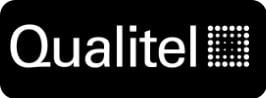
0: ENGINEERING PREP ENGINEERING PREP
Accepted: 0- Rej: 0
Fri Aug 22 2025 21:04:47 GMT+0000 (Coordinated Universal Time)
Jacob Kraemer
30761-01
420L-200-0051-01
Fri Aug 22 2025 21:08:00 GMT+0000 (Coordinated Universal Time)
Closed -

Moved to: SHIPPING
Accepted: 2- Rej: 0
Fri Aug 22 2025 21:04:44 GMT+0000 (Coordinated Universal Time)
Manuel DeSantiago
30652-14
159899-203
Fri Aug 22 2025 21:04:44 GMT+0000 (Coordinated Universal Time)
Closed -

Moved to: SHIPPING
Accepted: 2- Rej: 0
Fri Aug 22 2025 21:03:49 GMT+0000 (Coordinated Universal Time)
Manuel DeSantiago
30652-12
159899-202
Fri Aug 22 2025 21:03:49 GMT+0000 (Coordinated Universal Time)
Closed -

180: SHIPPING SHIP
Accepted: 0- Rej: 0
Fri Aug 22 2025 21:02:35 GMT+0000 (Coordinated Universal Time)
Da Lor
30433-01
104806-036
Fri Aug 22 2025 21:05:00 GMT+0000 (Coordinated Universal Time)
Closed -

180: FAI PAPERWORK
Accepted: 16- Rej: 0
Fri Aug 22 2025 20:50:18 GMT+0000 (Coordinated Universal Time)
Sean Perry
30551-01
21D20D008-075
Fri Aug 22 2025 21:13:00 GMT+0000 (Coordinated Universal Time)
Closed -
200: FAI - PAPERWORK
Fri Aug 01 2025 17:29:52 GMT+0000 (Coordinated Universal Time)
Accepted: 0- Rej: 0
Moved to: 210
ClosedSean Perry
Fri Aug 01 2025 17:29:00 GMT+0000 (Coordinated Universal Time)
--
-
200: FAI - PAPERWORK
Fri Aug 01 2025 16:24:29 GMT+0000 (Coordinated Universal Time)
Accepted: 0- Rej: 0
ClosedSean Perry
Fri Aug 01 2025 17:01:00 GMT+0000 (Coordinated Universal Time)
--
-
190: MSI - LASER MARK
Fri Aug 01 2025 14:31:02 GMT+0000 (Coordinated Universal Time)
Accepted: 0- Rej: 0
Moved to: 200
ClosedRussell Brown
Fri Aug 01 2025 16:13:00 GMT+0000 (Coordinated Universal Time)
--
-
180: FINAL INSP - FINAL INSP
Fri Aug 01 2025 14:23:47 GMT+0000 (Coordinated Universal Time)
Accepted: 38- Rej: 0
Moved to: MSI
ClosedNoah Bronson
Fri Aug 01 2025 14:23:47 GMT+0000 (Coordinated Universal Time)
--
-
180: FINAL INSP - FINAL INSP
Thu Jul 31 2025 21:59:52 GMT+0000 (Coordinated Universal Time)
Accepted: 0- Rej: 0
ClosedNoah Bronson
Thu Jul 31 2025 22:25:03 GMT+0000 (Coordinated Universal Time)
--
-
160: RECEIVING - PASSIVATE
Thu Jul 31 2025 20:24:07 GMT+0000 (Coordinated Universal Time)
Accepted: 0- Rej: 0
Moved to: 180
ClosedKathleen Chang
Thu Jul 31 2025 20:26:00 GMT+0000 (Coordinated Universal Time)
--
-
160: OUTPLANTL - PASSIVATE
Thu Jul 31 2025 20:23:37 GMT+0000 (Coordinated Universal Time)
Accepted: 0- Rej: 0
Moved to: 170
ClosedKathleen Chang
Thu Jul 31 2025 20:23:00 GMT+0000 (Coordinated Universal Time)
--
-
160: OUTPLANT - PASSIVATE
Mon Jul 21 2025 18:40:13 GMT+0000 (Coordinated Universal Time)
Accepted: 0- Rej: 0
Moved to: OUTPLANTL
ClosedKathleen Chang
Mon Jul 21 2025 18:41:00 GMT+0000 (Coordinated Universal Time)
--
-
150: INSPECT - PRE-OSP INSP
Wed Jul 16 2025 17:13:38 GMT+0000 (Coordinated Universal Time)
Accepted: 38- Rej: 0
Moved to: OUTPLANT
ClosedPhil So
Wed Jul 16 2025 17:13:38 GMT+0000 (Coordinated Universal Time)
--
-
130: HAAS6 - MILL OP1
Wed Jul 16 2025 06:52:04 GMT+0000 (Coordinated Universal Time)
Accepted: 0- Rej: 0
ClosedJeffrey Poe
Wed Jul 16 2025 09:28:00 GMT+0000 (Coordinated Universal Time)
--
-
130,140: SHOP DEBURR - DEBURR
Tue Jul 15 2025 23:11:02 GMT+0000 (Coordinated Universal Time)
Accepted: 38- Rej: 4
Moved to: INSPECT
ClosedGoitom Musazgiwi
Wed Jul 16 2025 08:22:07 GMT+0000 (Coordinated Universal Time)
--
-
130,140: SHOP DEBURR - DEBURR
Tue Jul 15 2025 21:57:52 GMT+0000 (Coordinated Universal Time)
Accepted: 18- Rej: 0
ClosedNuredin Ahmed
Tue Jul 15 2025 23:14:53 GMT+0000 (Coordinated Universal Time)
--
-
140: SHOP DEBURR - DEBURR
Tue Jul 15 2025 01:30:43 GMT+0000 (Coordinated Universal Time)
Accepted: 1- Rej: 0
ClosedTouchee Vue
Tue Jul 15 2025 06:42:36 GMT+0000 (Coordinated Universal Time)
--
-
130: HAAS6 - MILL OP1
Tue Jul 15 2025 01:30:27 GMT+0000 (Coordinated Universal Time)
Accepted: 1- Rej: 0
ClosedTouchee Vue
Tue Jul 15 2025 06:42:46 GMT+0000 (Coordinated Universal Time)
--
-
130,140: SHOP DEBURR - DEBURR
Tue Jul 15 2025 00:17:09 GMT+0000 (Coordinated Universal Time)
Accepted: 0- Rej: 0
ClosedNuredin Ahmed
Tue Jul 15 2025 00:17:16 GMT+0000 (Coordinated Universal Time)
--
-
140: SHOP DEBURR - DEBURR
Thu Jul 10 2025 21:53:40 GMT+0000 (Coordinated Universal Time)
Accepted: 0- Rej: 1
ClosedTouchee Vue
Fri Jul 11 2025 02:11:27 GMT+0000 (Coordinated Universal Time)
--
-
130: HAAS6 - MILL OP1
Thu Jul 10 2025 21:53:23 GMT+0000 (Coordinated Universal Time)
Accepted: 0- Rej: 1
ClosedTouchee Vue
Fri Jul 11 2025 02:11:15 GMT+0000 (Coordinated Universal Time)
--
-
130,140: SHOP DEBURR - DEBURR
Thu Jul 10 2025 21:05:02 GMT+0000 (Coordinated Universal Time)
Accepted: 0- Rej: 0
ClosedChristian Dusen
Thu Jul 10 2025 22:05:50 GMT+0000 (Coordinated Universal Time)
--
-
130,140: SHOP DEBURR - DEBURR
Thu Jul 10 2025 18:13:43 GMT+0000 (Coordinated Universal Time)
Accepted: 0- Rej: 0
ClosedNuredin Ahmed
Thu Jul 10 2025 20:45:02 GMT+0000 (Coordinated Universal Time)
--
-
130: HAAS6 -
Tue Jul 01 2025 13:40:56 GMT+0000 (Coordinated Universal Time)
Accepted: 42- Rej: 0
Moved to: HAAS6
ClosedCharlie Vang
Tue Jul 01 2025 13:40:56 GMT+0000 (Coordinated Universal Time)
--
-
: MATL STAGE - None
Tue Jun 24 2025 14:21:59 GMT+0000 (Coordinated Universal Time)
Accepted: 42- Rej: 0
Moved to: HAAS13
ClosedRyan Boyd
Tue Jun 24 2025 14:21:59 GMT+0000 (Coordinated Universal Time)
--
-
100: MATL STAGE -
Tue Jun 24 2025 14:11:54 GMT+0000 (Coordinated Universal Time)
Accepted: 42- Rej: 0
Moved to: MATL STAGE
ClosedYia Lee
Tue Jun 24 2025 14:11:54 GMT+0000 (Coordinated Universal Time)
--
-
100: MATL STAGE -
Tue Jun 24 2025 14:11:54 GMT+0000 (Coordinated Universal Time)
Accepted: 42- Rej: 0
Moved to: MATL STAGE
ClosedYia Lee
Tue Jun 24 2025 14:11:54 GMT+0000 (Coordinated Universal Time)
--
-
120: CRAFTMANSHIP - DEBURR
Mon Jun 23 2025 20:25:47 GMT+0000 (Coordinated Universal Time)
Accepted: 42- Rej: 0
Moved to: MATERIAL
ClosedBryce Devine
Mon Jun 23 2025 21:05:16 GMT+0000 (Coordinated Universal Time)
--
-
110: MAZAKLASER - LASERCUT
Mon Jun 23 2025 18:52:29 GMT+0000 (Coordinated Universal Time)
Accepted: 0- Rej: 0
Moved to: CRAFTMANSHIP
ClosedBryce Devine
Mon Jun 23 2025 20:25:32 GMT+0000 (Coordinated Universal Time)
--
-
100: MATERIAL - ISSUE MATERIAL
Tue Jun 17 2025 15:42:11 GMT+0000 (Coordinated Universal Time)
Accepted: 0- Rej: 0
Moved to: MAZAKLASER
ClosedCharlie Vang
Tue Jun 17 2025 15:42:11 GMT+0000 (Coordinated Universal Time)
--
-
0: P-RELEASE - P-RELEASE
Tue Jun 17 2025 14:45:53 GMT+0000 (Coordinated Universal Time)
Accepted: 0- Rej: 0
Moved to: MATERIAL
ClosedZack Johnson
Tue Jun 17 2025 14:53:00 GMT+0000 (Coordinated Universal Time)
--
-
0: P-RELEASE - P-RELEASE
Mon Jun 16 2025 22:35:01 GMT+0000 (Coordinated Universal Time)
Accepted: 0- Rej: 0
ClosedZack Johnson
Mon Jun 16 2025 23:36:00 GMT+0000 (Coordinated Universal Time)
--
-
0: P-RELEASE - P-RELEASE
Mon Jun 16 2025 21:33:03 GMT+0000 (Coordinated Universal Time)
Accepted: 0- Rej: 0
ClosedBen Lo
Mon Jun 16 2025 21:38:00 GMT+0000 (Coordinated Universal Time)
--
-
0: P-RELEASE - P-RELEASE
Mon Jun 16 2025 18:00:34 GMT+0000 (Coordinated Universal Time)
Accepted: 0- Rej: 0
ClosedRandy Ho
Mon Jun 16 2025 18:40:00 GMT+0000 (Coordinated Universal Time)
--
-
0: P-RELEASE - P-RELEASE
Mon Jun 16 2025 17:46:43 GMT+0000 (Coordinated Universal Time)
Accepted: 0- Rej: 0
ClosedRandy Ho
Mon Jun 16 2025 17:51:00 GMT+0000 (Coordinated Universal Time)
--
-
0: P-RELEASE - P-RELEASE
Thu Jun 05 2025 18:56:43 GMT+0000 (Coordinated Universal Time)
Accepted: 0- Rej: 0
ClosedBryan Choi
Thu Jun 05 2025 19:25:00 GMT+0000 (Coordinated Universal Time)
--
-
130: Tools Built - Tools Built
Fri May 16 2025 21:14:22 GMT+0000 (Coordinated Universal Time)
Accepted: 0- Rej: 0
ClosedKyle Ducken
Fri May 16 2025 21:14:22 GMT+0000 (Coordinated Universal Time)
--
-
110: Tool Check - Tool Check
Fri May 02 2025 19:17:28 GMT+0000 (Coordinated Universal Time)
Accepted: 0- Rej: 0
ClosedKyle Ducken
Fri May 02 2025 19:17:28 GMT+0000 (Coordinated Universal Time)
--
-
0: PRE-PLAN - PRE-PLAN
Fri Mar 28 2025 19:29:13 GMT+0000 (Coordinated Universal Time)
Accepted: 0- Rej: 0
ClosedKristy Walton
Fri Mar 28 2025 19:50:00 GMT+0000 (Coordinated Universal Time)
--
-
0: PLAN - PLAN
Thu Mar 27 2025 17:06:01 GMT+0000 (Coordinated Universal Time)
Accepted: 0- Rej: 0
ClosedRandy Ho
Thu Mar 27 2025 17:55:00 GMT+0000 (Coordinated Universal Time)
--
By selecting a zone the data you see will be filtered to show only timetickets and jobs running for that specific zone.
| StepNo | Doc Type | Doc Name | Upload By | Date |
| undefined | Drawing | undefined | undefined | undefined |
| undefined | Bubble | undefined | undefined | undefined |
| undefined | XML | undefined | undefined | undefined |
| undefined | MOD3 | undefined | undefined | undefined |

Parts ins assembly 8/1.

New EC: 08/01 (by Sean Perry on 08/01/25 10:01 AM) Assigned to Sean Perry, EC Date: 08/01.

parts in assembly.

Parts on MSI rack 8/1.

Parts on MSI rack 8/1.

Received. In shipping.

Did not arrive yesterday, reached out this morning..

Slid to 7/30.

MAPSCO PO: 65454.

Assigned to , EC Date: Invalid date.

MAPSCO 7/21.

All done 38 good parts and 4 parts scrap.

null.

Move to material stage.

1 blank=6 parts total-7 blanks.

New EC: 06/24 (by Emily Marshall on 06/23/25 11:12 AM) New EC: 06/23 (by Emily Marshall on 06/20/25 08:19 AM) New EC: 06/20 (by Emily Marshall on 06/17/25 10:07 AM) Assigned to Dan McDowell, EC Date: 06/19.

Machine: Up Next Material: Closed <i class="fa-sharp fa-solid fa-shield-check text-success"></i> Hardware: NA <i class="fa-sharp fa-solid fa-shield-check text-success"></i> Mod: Closed <i class="fa-sharp fa-solid fa-shield-check text-success"></i> Since Planned: 0 days Since Last Moved: 0 days .

HF programming checklist to be completed. .

..

RL Carriers PRO# I571688082.

Online Metals couldn't provide the material to AMS 5524. Cancelled order and placed with Rolled Alloys. Verified certs have AMS 5524 and material is domestic..

Updating program.

PO NEEDS TO BE PURCHASED Material 316 SS .187 THK AMS 5524 Job number 30181-04 (7 PCS) Sheet size 24 X 24 Remaining rem 48 X 12 Location YIA TO RECIEVE MATERIAL THEN THEN HAVE BRYCE PUT AWAY ON RACK 10 AND REPORT LOCATION.

Waiting for blank size from programming .

Assigned to Randy Ho, EC Date: 03/27.

New BOM added from part history.
Part History is currently not available. Check back soon!
Clocking In & Out
Q: Do I have to enter a step number?
A: Yes, if you are clocking in or out of a job you must enter a step number.
Q: How do I know the current step number?
A: Find the work order OR enter a job number and review time tickets. It should be clear what step number is current. For Workcenters not associated with the planning, i.e. New Orders, MFG Other, etc. A triple ZERO option should populate.
Q: Can I clock into two different step numbers at the same time?
A: Yes. If you are running two different operations at the same time you can click on the "select multiple" badge and then select additional operations. There is no limit.
Q: What if I need to move a job to a workcenter not available in the drop down?
A: Submit a planning change. The work order should reflect each step needed.
Q: BUT wait... The work order has a generic workcenter(i.e. INSPECT) and I need to move the job to the CMM-HEXLG1 queue.
A: Get a manger or lead to sign off on the change. **For inspection move to planned workcenter and inspector will be prompted to enter Machine.
CNC Programming
Q: How do I clock in & out for a re-post?
Option A: Click on the purple report link when prompted. Enter job number and step number. Clock in.
Option B: Go to zones --> Re-Post. Enter job number and step number. Clock in.
Clocking Out:You can not clock out without reporting a quantity. Enter last reported quantity when alerted. To force the alert enter a quantity of 1 or greater OR click "Clock out".