-

120: MORI-NLX1 LATHE OP2
Accepted: 1- Rej: 0
Tue Aug 12 2025 04:49:35 GMT+0000 (Coordinated Universal Time)
Touchee Vue
30656-02
Radius_Punch
Tue Aug 12 2025 05:00:29 GMT+0000 (Coordinated Universal Time)
Closed -

120: MORI-NLX1 LATHE OP2
Accepted: 0- Rej: 0
Tue Aug 12 2025 04:28:33 GMT+0000 (Coordinated Universal Time)
Viet Anh Tran
30656-02
Radius_Punch
Open -

110,120,130: SHOP DEBURR DEBURR
Accepted: 0- Rej: 0
Tue Aug 12 2025 03:48:29 GMT+0000 (Coordinated Universal Time)
Elion Marko
30447-16
156343-002
Open -

130: HAAS23 MILL OP3
Accepted: 0- Rej: 0
Tue Aug 12 2025 03:23:42 GMT+0000 (Coordinated Universal Time)
Calvin Moore
30278-01
C193505-3295
Open -

140: HAAS15 MILL OP3
Accepted: 1- Rej: 0
Tue Aug 12 2025 02:47:19 GMT+0000 (Coordinated Universal Time)
Touchee Vue
30660-01
002321-1
Tue Aug 12 2025 02:47:27 GMT+0000 (Coordinated Universal Time)
Closed -

160: INSPECT PRE-OSP INSP
Accepted: 0- Rej: 0
Tue Aug 12 2025 02:41:36 GMT+0000 (Coordinated Universal Time)
Jeffrey Poe
30319-26
003-100-1002-2525
Open -

110: Tool Check Tool Check
Accepted: 0- Rej: 0
Tue Aug 12 2025 02:23:55 GMT+0000 (Coordinated Universal Time)
Robert Perry
30601-01
4101852-005-02
Tue Aug 12 2025 02:23:55 GMT+0000 (Coordinated Universal Time)
Closed -

210: FINAL INSP FINAL INSP
Accepted: 0- Rej: 0
Tue Aug 12 2025 01:50:43 GMT+0000 (Coordinated Universal Time)
Calvin Moore
30045-03
153023-001
Tue Aug 12 2025 02:54:50 GMT+0000 (Coordinated Universal Time)
Closed -

110: HAAS8 MILL OP1
Accepted: 0- Rej: 0
Tue Aug 12 2025 01:49:08 GMT+0000 (Coordinated Universal Time)
Jeffrey Poe
30453-02
156343-001
Open -

120,140: HAAS4 MILL OP2
Accepted: 0- Rej: 0
Tue Aug 12 2025 01:28:18 GMT+0000 (Coordinated Universal Time)
Goitom Musazgiwi
30278-01
C193505-3295
Tue Aug 12 2025 01:28:32 GMT+0000 (Coordinated Universal Time)
Closed -

120: MORI-NLX1 LATHE OP2
Accepted: 0- Rej: 0
Tue Aug 12 2025 01:19:40 GMT+0000 (Coordinated Universal Time)
Viet Anh Tran
30656-02
Radius_Punch
Tue Aug 12 2025 04:26:36 GMT+0000 (Coordinated Universal Time)
Closed -

140: INSPECT PRE-OSP INSP
Accepted: 0- Rej: 0
Tue Aug 12 2025 01:19:23 GMT+0000 (Coordinated Universal Time)
Calvin Moore
30453-02
156343-001
Tue Aug 12 2025 02:54:42 GMT+0000 (Coordinated Universal Time)
Closed -

130,140: HAAS13 MILL OP1
Accepted: 0- Rej: 0
Tue Aug 12 2025 00:48:25 GMT+0000 (Coordinated Universal Time)
Sensak La
30621-01
002229-1
Tue Aug 12 2025 02:59:25 GMT+0000 (Coordinated Universal Time)
Closed -

110: HAAS12 MILL OP1
Accepted: 0- Rej: 1
Tue Aug 12 2025 00:45:21 GMT+0000 (Coordinated Universal Time)
Touchee Vue
30596-11
501-00627
Tue Aug 12 2025 01:55:07 GMT+0000 (Coordinated Universal Time)
Closed -

130: FINAL INSP FINAL INSP
Accepted: 0- Rej: 0
Mon Aug 11 2025 23:51:14 GMT+0000 (Coordinated Universal Time)
Calvin Moore
30594-11
501-02565
Tue Aug 12 2025 01:50:17 GMT+0000 (Coordinated Universal Time)
Closed -

120,130,150: HAAS25 MILL OP2
Accepted: 0- Rej: 0
Mon Aug 11 2025 23:45:54 GMT+0000 (Coordinated Universal Time)
Sensak La
30233-01
C193505-4021
Open -

120,110,130: MORI3 MILL OP1
Accepted: 1- Rej: 0
Mon Aug 11 2025 23:44:16 GMT+0000 (Coordinated Universal Time)
Jordan Grimm
30594-18
501-02861
Tue Aug 12 2025 03:25:39 GMT+0000 (Coordinated Universal Time)
Closed -

160: INSPECT PRE-OSP INSP
Accepted: 0- Rej: 0
Mon Aug 11 2025 23:39:34 GMT+0000 (Coordinated Universal Time)
Touchee Vue
30319-26
003-100-1002-2525
Tue Aug 12 2025 02:27:00 GMT+0000 (Coordinated Universal Time)
Closed -

140,130,120: HAAS15 MILL OP3
Accepted: 1- Rej: 0
Mon Aug 11 2025 23:33:11 GMT+0000 (Coordinated Universal Time)
Wynn Miller
30660-01
002321-1
Mon Aug 11 2025 23:33:27 GMT+0000 (Coordinated Universal Time)
Closed -

110,120: SHOP DEBURR DEBURR
Accepted: 0- Rej: 0
Mon Aug 11 2025 23:30:15 GMT+0000 (Coordinated Universal Time)
MIchael Xiong
30617-01
000-023-4187-001
Open -

110: OUTSOURCE MAKE PER DWG
Accepted: 0- Rej: 0
Mon Aug 11 2025 23:29:36 GMT+0000 (Coordinated Universal Time)
Derek Bodine
30699-03
C193505-3113
Mon Aug 11 2025 23:29:00 GMT+0000 (Coordinated Universal Time)
Closed -

150: INSPECT PRE-OSP INSP
Accepted: 0- Rej: 0
Mon Aug 11 2025 23:24:37 GMT+0000 (Coordinated Universal Time)
Calvin Moore
29267-07
124317-011
Open -

180: SHIPPING SHIP
Accepted: 0- Rej: 0
Mon Aug 11 2025 23:18:15 GMT+0000 (Coordinated Universal Time)
Zamir Haro Dominguez
29754-08
149264-003
Mon Aug 11 2025 23:18:00 GMT+0000 (Coordinated Universal Time)
Closed -

170: SOURCE SOURCE INSPECTION
Accepted: 0- Rej: 0
Mon Aug 11 2025 23:18:05 GMT+0000 (Coordinated Universal Time)
Zamir Haro Dominguez
29754-08
149264-003
Mon Aug 11 2025 23:18:00 GMT+0000 (Coordinated Universal Time)
Closed -

0: New Orders New Orders
Accepted: 0- Rej: 0
Mon Aug 11 2025 23:17:06 GMT+0000 (Coordinated Universal Time)
Davis Tucker
30696-01
1G500101-165
Mon Aug 11 2025 23:17:00 GMT+0000 (Coordinated Universal Time)
Closed -

110: OUTSOURCE MAKE PER DWG
Accepted: 0- Rej: 0
Mon Aug 11 2025 23:16:49 GMT+0000 (Coordinated Universal Time)
Derek Bodine
30680-01
C414120-1083
Mon Aug 11 2025 23:16:00 GMT+0000 (Coordinated Universal Time)
Closed -

110: OUTSOURCE MAKE PER DWG
Accepted: 0- Rej: 0
Mon Aug 11 2025 23:16:48 GMT+0000 (Coordinated Universal Time)
Derek Bodine
30680-01
C414120-1083
Mon Aug 11 2025 23:30:00 GMT+0000 (Coordinated Universal Time)
Closed -

110: OUTSOURCE MAKE PER DWG
Accepted: 0- Rej: 0
Mon Aug 11 2025 23:16:38 GMT+0000 (Coordinated Universal Time)
Derek Bodine
30680-02
C414120-1084
Mon Aug 11 2025 23:16:00 GMT+0000 (Coordinated Universal Time)
Closed -

120,130,140: HAAS10 MILL OP2
Accepted: 0- Rej: 0
Mon Aug 11 2025 23:14:10 GMT+0000 (Coordinated Universal Time)
Lor Xiong
30385-11
123368-002
Open -

110,140: HAAS5 MILL OP1
Accepted: 0- Rej: 0
Mon Aug 11 2025 23:12:26 GMT+0000 (Coordinated Universal Time)
Goitom Musazgiwi
30159-12
C193505-3461
Open -

110,120,130,140: MORI2 MILL OP2
Accepted: 0- Rej: 0
Mon Aug 11 2025 23:04:51 GMT+0000 (Coordinated Universal Time)
Jordan Grimm
30661-01
RLM-M5_8X0.75_ST_001
Open -

140: FINAL INSP FINAL INSP
Accepted: 12- Rej: 0
Mon Aug 11 2025 22:59:56 GMT+0000 (Coordinated Universal Time)
Calvin Moore
24682-09
00392499-011
Mon Aug 11 2025 23:24:00 GMT+0000 (Coordinated Universal Time)
Closed -

240: PARTMARK BAG AND TAG
Accepted: 0- Rej: 0
Mon Aug 11 2025 22:59:14 GMT+0000 (Coordinated Universal Time)
Jim McDowell
30478-01
4-988011-04
Mon Aug 11 2025 22:59:00 GMT+0000 (Coordinated Universal Time)
Closed -

110,120,130: SHOP DEBURR DEBURR
Accepted: 0- Rej: 0
Mon Aug 11 2025 22:59:04 GMT+0000 (Coordinated Universal Time)
Tommy La
30447-16
156343-002
Open -

110,130: HAAS8 MILL OP1
Accepted: 0- Rej: 0
Mon Aug 11 2025 22:58:36 GMT+0000 (Coordinated Universal Time)
Tommy La
30453-02
156343-001
Open -

160: SHIPPING SHIP
Accepted: 0- Rej: 0
Mon Aug 11 2025 22:58:01 GMT+0000 (Coordinated Universal Time)
Davis Tucker
30044-02
C304525-0224
Mon Aug 11 2025 22:58:00 GMT+0000 (Coordinated Universal Time)
Closed -

150: SHIPPING SHIP
Accepted: 0- Rej: 0
Mon Aug 11 2025 22:57:41 GMT+0000 (Coordinated Universal Time)
Davis Tucker
30044-01
C304525-0223
Mon Aug 11 2025 22:57:00 GMT+0000 (Coordinated Universal Time)
Closed -

110: SHOP DEBURR DEBURR
Accepted: 1- Rej: 0
Mon Aug 11 2025 22:55:37 GMT+0000 (Coordinated Universal Time)
Erik Sather
30594-20
501-02938
Mon Aug 11 2025 22:55:52 GMT+0000 (Coordinated Universal Time)
Closed -

110: SHOP DEBURR DEBURR
Accepted: 1- Rej: 0
Mon Aug 11 2025 22:54:35 GMT+0000 (Coordinated Universal Time)
Erik Sather
30594-20
501-02938
Mon Aug 11 2025 22:55:18 GMT+0000 (Coordinated Universal Time)
Closed -
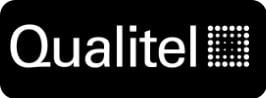
0: New Orders New Orders
Accepted: 0- Rej: 0
Mon Aug 11 2025 22:53:48 GMT+0000 (Coordinated Universal Time)
Christine Cross
30725-01
CXDV2432-1032-001
Mon Aug 11 2025 22:53:00 GMT+0000 (Coordinated Universal Time)
Closed -

120,130,140,150: HAAS20 MILL OP3
Accepted: 141- Rej: 0
Mon Aug 11 2025 22:53:25 GMT+0000 (Coordinated Universal Time)
Abel Lee
30566-01
127680-001
Tue Aug 12 2025 04:55:12 GMT+0000 (Coordinated Universal Time)
Closed -
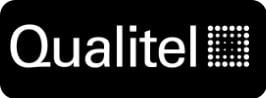
0: New Orders New Orders
Accepted: 0- Rej: 0
Mon Aug 11 2025 22:52:19 GMT+0000 (Coordinated Universal Time)
Christine Cross
30725-01
CXDV2432-1032-001
Mon Aug 11 2025 22:52:00 GMT+0000 (Coordinated Universal Time)
Closed -

130: HAAS16 MILL OP1
Accepted: 0- Rej: 0
Mon Aug 11 2025 22:50:48 GMT+0000 (Coordinated Universal Time)
MIchael Xiong
30248-03
418-201-4000-421
Open -

130: HAAS24 MILL OP1
Accepted: 0- Rej: 0
Mon Aug 11 2025 22:49:16 GMT+0000 (Coordinated Universal Time)
Abel Lee
30410-05
418-201-5000-422
Open -

230: FAI PAPERWORK
Accepted: 0- Rej: 0
Mon Aug 11 2025 22:46:30 GMT+0000 (Coordinated Universal Time)
Sean Perry
30478-01
4-988011-04
Mon Aug 11 2025 22:46:00 GMT+0000 (Coordinated Universal Time)
Closed -

110,120: SHOP DEBURR DEBURR
Accepted: 0- Rej: 0
Mon Aug 11 2025 22:43:54 GMT+0000 (Coordinated Universal Time)
Chris Barlow
30594-19
501-02937
Mon Aug 11 2025 23:11:04 GMT+0000 (Coordinated Universal Time)
Closed -

110: MORI-NLX1 LATHE OP1
Accepted: 3- Rej: 0
Mon Aug 11 2025 22:42:01 GMT+0000 (Coordinated Universal Time)
Viet Anh Tran
30656-02
Radius_Punch
Tue Aug 12 2025 01:19:26 GMT+0000 (Coordinated Universal Time)
Closed -

110,120: SHOP DEBURR DEBURR
Accepted: 0- Rej: 0
Mon Aug 11 2025 22:37:13 GMT+0000 (Coordinated Universal Time)
Mike Nou
30601-01
4101852-005-02
Open -

160: HOLD BBLAST/ANODIZE
Accepted: 0- Rej: 0
Mon Aug 11 2025 22:32:47 GMT+0000 (Coordinated Universal Time)
Tyler Deis
30327-03
G41852JC125-30-2003
Mon Aug 11 2025 22:32:00 GMT+0000 (Coordinated Universal Time)
Closed -

160: HOLD BBLAST/ANODIZE
Accepted: 0- Rej: 0
Mon Aug 11 2025 22:32:41 GMT+0000 (Coordinated Universal Time)
Tyler Deis
30327-02
G41852JC125-30-2001
Mon Aug 11 2025 22:32:00 GMT+0000 (Coordinated Universal Time)
Closed -
150: INSPECT - PRE-OSP INSP
Mon Aug 11 2025 23:24:37 GMT+0000 (Coordinated Universal Time)
Accepted: 0- Rej: 0
OpenCalvin Moore
--
-
150: INSPECT - PRE-OSP INSP
Tue Jul 29 2025 16:33:31 GMT+0000 (Coordinated Universal Time)
Accepted: 322- Rej: 0
Moved to: CMM-HEXSM3
ClosedPhil So
Tue Jul 29 2025 16:33:31 GMT+0000 (Coordinated Universal Time)
--
-
120,130,140: HAAS12 - MILL OP2
Mon Jul 28 2025 22:54:49 GMT+0000 (Coordinated Universal Time)
Accepted: 280- Rej: 0
Moved to: INSPECT
ClosedTommy La
Tue Jul 29 2025 03:25:55 GMT+0000 (Coordinated Universal Time)
--
-
120,130,140: HAAS12 - MILL OP2
Mon Jul 28 2025 22:48:37 GMT+0000 (Coordinated Universal Time)
Accepted: 280- Rej: 0
ClosedMIchael Xiong
Mon Jul 28 2025 23:15:15 GMT+0000 (Coordinated Universal Time)
--
-
150: INSPECT - PRE-OSP INSP
Mon Jul 28 2025 17:28:46 GMT+0000 (Coordinated Universal Time)
Accepted: 0- Rej: 0
ClosedWynn Miller
Mon Jul 28 2025 23:02:53 GMT+0000 (Coordinated Universal Time)
--
-
120,130,140: HAAS12 - MILL OP2
Mon Jul 28 2025 12:46:38 GMT+0000 (Coordinated Universal Time)
Accepted: 280- Rej: 0
ClosedHector Mercado
Mon Jul 28 2025 22:50:58 GMT+0000 (Coordinated Universal Time)
--
-
120,130,140: HAAS12 - MILL OP2
Mon Jul 28 2025 05:31:48 GMT+0000 (Coordinated Universal Time)
Accepted: 119- Rej: 0
ClosedJonathan Friend
Mon Jul 28 2025 13:04:38 GMT+0000 (Coordinated Universal Time)
--
-
120,130,140: HAAS12 - MILL OP2
Mon Jul 28 2025 00:49:53 GMT+0000 (Coordinated Universal Time)
Accepted: 1- Rej: 0
ClosedRyan Taylor
Mon Jul 28 2025 00:50:06 GMT+0000 (Coordinated Universal Time)
--
-
120,130,140: HAAS12 - MILL OP2
Sun Jul 27 2025 14:11:03 GMT+0000 (Coordinated Universal Time)
Accepted: 0- Rej: 0
ClosedThijs Fortune
Mon Jul 28 2025 00:46:58 GMT+0000 (Coordinated Universal Time)
--
-
: HFM - None
Fri Jul 25 2025 19:36:51 GMT+0000 (Coordinated Universal Time)
Accepted: 0- Rej: 0
Moved to: HAAS12
ClosedCharlie Vang
Fri Jul 25 2025 19:36:51 GMT+0000 (Coordinated Universal Time)
--
-
120: Tools Built - Tools Built
Wed Jul 23 2025 21:00:44 GMT+0000 (Coordinated Universal Time)
Accepted: 0- Rej: 0
ClosedKyle Ducken
Wed Jul 23 2025 21:00:44 GMT+0000 (Coordinated Universal Time)
--
-
130: Tools Built - Tools Built
Wed Jul 23 2025 21:00:43 GMT+0000 (Coordinated Universal Time)
Accepted: 0- Rej: 0
ClosedKyle Ducken
Wed Jul 23 2025 21:00:43 GMT+0000 (Coordinated Universal Time)
--
-
120: Tools Built - Tools Built
Wed Jul 23 2025 20:00:57 GMT+0000 (Coordinated Universal Time)
Accepted: 0- Rej: 0
ClosedKyle Ducken
Wed Jul 23 2025 20:00:57 GMT+0000 (Coordinated Universal Time)
--
-
120: Tool Check - Tool Check
Wed Jul 23 2025 15:05:02 GMT+0000 (Coordinated Universal Time)
Accepted: 0- Rej: 0
ClosedKyle Ducken
Wed Jul 23 2025 15:05:02 GMT+0000 (Coordinated Universal Time)
--
-
110: MATERIAL - ISSUE MATERIAL
Tue Jul 22 2025 17:40:16 GMT+0000 (Coordinated Universal Time)
Accepted: 0- Rej: 0
Moved to: HFM
ClosedYia Lee
Tue Jul 22 2025 17:40:16 GMT+0000 (Coordinated Universal Time)
--
-
0: MATERIAL - MATERIAL
Tue Jul 22 2025 17:39:47 GMT+0000 (Coordinated Universal Time)
Accepted: 0- Rej: 0
ClosedYia Lee
Tue Jul 22 2025 18:44:00 GMT+0000 (Coordinated Universal Time)
--
-
0: P-RELEASE - P-RELEASE
Tue Jul 22 2025 16:39:50 GMT+0000 (Coordinated Universal Time)
Accepted: 0- Rej: 0
Moved to: MATERIAL
ClosedRandy Ho
Tue Jul 22 2025 16:39:00 GMT+0000 (Coordinated Universal Time)
--
-
120: Tool Check - Tool Check
Fri Jul 18 2025 15:02:34 GMT+0000 (Coordinated Universal Time)
Accepted: 0- Rej: 0
ClosedKyle Ducken
Fri Jul 18 2025 15:02:34 GMT+0000 (Coordinated Universal Time)
--
-
0: PRE-PLAN - PRE-PLAN
Fri Jul 18 2025 12:25:40 GMT+0000 (Coordinated Universal Time)
Accepted: 0- Rej: 0
Moved to: PLAN
ClosedEmily Marshall
Fri Jul 18 2025 12:25:00 GMT+0000 (Coordinated Universal Time)
--
-
0: P-RELEASE - P-RELEASE
Fri Jul 18 2025 12:22:48 GMT+0000 (Coordinated Universal Time)
Accepted: 0- Rej: 0
Moved to: PLAN
ClosedEmily Marshall
Fri Jul 18 2025 12:22:00 GMT+0000 (Coordinated Universal Time)
--
-
0: P-RELEASE - P-RELEASE
Thu Jul 17 2025 18:27:19 GMT+0000 (Coordinated Universal Time)
Accepted: 0- Rej: 0
ClosedZack Johnson
Thu Jul 17 2025 18:34:00 GMT+0000 (Coordinated Universal Time)
--
-
0: P-RELEASE - P-RELEASE
Thu Jul 17 2025 16:09:56 GMT+0000 (Coordinated Universal Time)
Accepted: 0- Rej: 0
ClosedRandy Ho
Thu Jul 17 2025 16:10:00 GMT+0000 (Coordinated Universal Time)
--
-
0: P-RELEASE - P-RELEASE
Thu Jul 17 2025 14:57:11 GMT+0000 (Coordinated Universal Time)
Accepted: 0- Rej: 0
ClosedZack Johnson
Thu Jul 17 2025 16:08:00 GMT+0000 (Coordinated Universal Time)
--
-
0: P-RELEASE - P-RELEASE
Thu Jul 17 2025 14:04:22 GMT+0000 (Coordinated Universal Time)
Accepted: 0- Rej: 0
ClosedKristy Walton
Thu Jul 17 2025 14:04:00 GMT+0000 (Coordinated Universal Time)
--
-
0: P-RELEASE - P-RELEASE
Thu Jul 17 2025 13:57:30 GMT+0000 (Coordinated Universal Time)
Accepted: 0- Rej: 0
ClosedKristy Walton
Thu Jul 17 2025 14:01:00 GMT+0000 (Coordinated Universal Time)
--
-
0: P-RELEASE - P-RELEASE
Thu Jul 17 2025 13:34:54 GMT+0000 (Coordinated Universal Time)
Accepted: 0- Rej: 0
ClosedRandy Ho
Thu Jul 17 2025 13:43:00 GMT+0000 (Coordinated Universal Time)
--
-
: undefined - undefined
Wed Jul 16 2025 14:13:01 GMT+0000 (Coordinated Universal Time)
Accepted: 0- Rej: 0
Moved to: PLAN
ClosedRandy Ho
Wed Jul 16 2025 14:13:01 GMT+0000 (Coordinated Universal Time)
--
By selecting a zone the data you see will be filtered to show only timetickets and jobs running for that specific zone.
| StepNo | Doc Type | Doc Name | Upload By | Date |
| undefined | Drawing | undefined | undefined | undefined |
| undefined | Bubble | undefined | undefined | undefined |
| undefined | XML | undefined | undefined | undefined |
| undefined | MOD3 | undefined | undefined | undefined |

pre-osp, 100% 3 of 322 (EC 8/13).

322 good parts, 18 rejected parts (340 total) moved to rack in North QA.

null.

Machine: Tool Check Material: HFM <i class="fa-sharp fa-solid fa-shield-check text-success"></i> Hardware: NA <i class="fa-sharp fa-solid fa-shield-check text-success"></i> Mod: Closed <i class="fa-sharp fa-solid fa-shield-check text-success"></i> Since Planned: 0 days Since Last Moved: 0 days .

Router w/Phil for failure analysis sign off. 7/22 at 7/20am.

Waiting on Material Purchase.

Waiting on Material Purchase.

REMAKE NCR#29164 waiting for material purchase .

Was decided in MRB on 7/17 that it would take too long to rework parts and would be faster to remake parts. New NCR submitted for REMAKE NCR#29164.

Ready to release. HF decision on whether to rework or remake parts 7/17..

..

HF mod3/bubble.

..

In Programming. Ilya #1 priority. EC 7/16.

REWORK REF NCR# 29296.
Part History is currently not available. Check back soon!
Clocking In & Out
Q: Do I have to enter a step number?
A: Yes, if you are clocking in or out of a job you must enter a step number.
Q: How do I know the current step number?
A: Find the work order OR enter a job number and review time tickets. It should be clear what step number is current. For Workcenters not associated with the planning, i.e. New Orders, MFG Other, etc. A triple ZERO option should populate.
Q: Can I clock into two different step numbers at the same time?
A: Yes. If you are running two different operations at the same time you can click on the "select multiple" badge and then select additional operations. There is no limit.
Q: What if I need to move a job to a workcenter not available in the drop down?
A: Submit a planning change. The work order should reflect each step needed.
Q: BUT wait... The work order has a generic workcenter(i.e. INSPECT) and I need to move the job to the CMM-HEXLG1 queue.
A: Get a manger or lead to sign off on the change. **For inspection move to planned workcenter and inspector will be prompted to enter Machine.
CNC Programming
Q: How do I clock in & out for a re-post?
Option A: Click on the purple report link when prompted. Enter job number and step number. Clock in.
Option B: Go to zones --> Re-Post. Enter job number and step number. Clock in.
Clocking Out:You can not clock out without reporting a quantity. Enter last reported quantity when alerted. To force the alert enter a quantity of 1 or greater OR click "Clock out".