-

130: FINAL INSP FINAL INSP
Accepted: 0- Rej: 0
Mon Aug 11 2025 23:51:14 GMT+0000 (Coordinated Universal Time)
Calvin Moore
30594-11
501-02565
Open -

120,130,150: HAAS25 MILL OP2
Accepted: 0- Rej: 0
Mon Aug 11 2025 23:45:54 GMT+0000 (Coordinated Universal Time)
Sensak La
30233-01
C193505-4021
Open -

120,110,130: MORI3 MILL OP1
Accepted: 0- Rej: 0
Mon Aug 11 2025 23:44:16 GMT+0000 (Coordinated Universal Time)
Jordan Grimm
30594-18
501-02861
Open -

160: INSPECT PRE-OSP INSP
Accepted: 0- Rej: 0
Mon Aug 11 2025 23:39:34 GMT+0000 (Coordinated Universal Time)
Touchee Vue
30319-26
003-100-1002-2525
Open -

140,130,120: HAAS15 MILL OP3
Accepted: 1- Rej: 0
Mon Aug 11 2025 23:33:11 GMT+0000 (Coordinated Universal Time)
Wynn Miller
30660-01
002321-1
Mon Aug 11 2025 23:33:27 GMT+0000 (Coordinated Universal Time)
Closed -

110,120: SHOP DEBURR DEBURR
Accepted: 0- Rej: 0
Mon Aug 11 2025 23:30:15 GMT+0000 (Coordinated Universal Time)
MIchael Xiong
30617-01
000-023-4187-001
Open -

110: OUTSOURCE MAKE PER DWG
Accepted: 0- Rej: 0
Mon Aug 11 2025 23:29:36 GMT+0000 (Coordinated Universal Time)
Derek Bodine
30699-03
C193505-3113
Mon Aug 11 2025 23:29:00 GMT+0000 (Coordinated Universal Time)
Closed -

150: INSPECT PRE-OSP INSP
Accepted: 0- Rej: 0
Mon Aug 11 2025 23:24:37 GMT+0000 (Coordinated Universal Time)
Calvin Moore
29267-07
124317-011
Open -

180: SHIPPING SHIP
Accepted: 0- Rej: 0
Mon Aug 11 2025 23:18:15 GMT+0000 (Coordinated Universal Time)
Zamir Haro Dominguez
29754-08
149264-003
Mon Aug 11 2025 23:18:00 GMT+0000 (Coordinated Universal Time)
Closed -

170: SOURCE SOURCE INSPECTION
Accepted: 0- Rej: 0
Mon Aug 11 2025 23:18:05 GMT+0000 (Coordinated Universal Time)
Zamir Haro Dominguez
29754-08
149264-003
Mon Aug 11 2025 23:18:00 GMT+0000 (Coordinated Universal Time)
Closed -

0: New Orders New Orders
Accepted: 0- Rej: 0
Mon Aug 11 2025 23:17:06 GMT+0000 (Coordinated Universal Time)
Davis Tucker
30696-01
1G500101-165
Mon Aug 11 2025 23:17:00 GMT+0000 (Coordinated Universal Time)
Closed -

110: OUTSOURCE MAKE PER DWG
Accepted: 0- Rej: 0
Mon Aug 11 2025 23:16:49 GMT+0000 (Coordinated Universal Time)
Derek Bodine
30680-01
C414120-1083
Mon Aug 11 2025 23:16:00 GMT+0000 (Coordinated Universal Time)
Closed -

110: OUTSOURCE MAKE PER DWG
Accepted: 0- Rej: 0
Mon Aug 11 2025 23:16:48 GMT+0000 (Coordinated Universal Time)
Derek Bodine
30680-01
C414120-1083
Mon Aug 11 2025 23:30:00 GMT+0000 (Coordinated Universal Time)
Closed -

110: OUTSOURCE MAKE PER DWG
Accepted: 0- Rej: 0
Mon Aug 11 2025 23:16:38 GMT+0000 (Coordinated Universal Time)
Derek Bodine
30680-02
C414120-1084
Mon Aug 11 2025 23:16:00 GMT+0000 (Coordinated Universal Time)
Closed -

120,130,140: HAAS10 MILL OP2
Accepted: 0- Rej: 0
Mon Aug 11 2025 23:14:10 GMT+0000 (Coordinated Universal Time)
Lor Xiong
30385-11
123368-002
Open -

110,140: HAAS5 MILL OP1
Accepted: 0- Rej: 0
Mon Aug 11 2025 23:12:26 GMT+0000 (Coordinated Universal Time)
Goitom Musazgiwi
30159-12
C193505-3461
Open -

110,120,130,140: MORI2 MILL OP2
Accepted: 0- Rej: 0
Mon Aug 11 2025 23:04:51 GMT+0000 (Coordinated Universal Time)
Jordan Grimm
30661-01
RLM-M5_8X0.75_ST_001
Open -

140: FINAL INSP FINAL INSP
Accepted: 12- Rej: 0
Mon Aug 11 2025 22:59:56 GMT+0000 (Coordinated Universal Time)
Calvin Moore
24682-09
00392499-011
Mon Aug 11 2025 23:24:00 GMT+0000 (Coordinated Universal Time)
Closed -

240: PARTMARK BAG AND TAG
Accepted: 0- Rej: 0
Mon Aug 11 2025 22:59:14 GMT+0000 (Coordinated Universal Time)
Jim McDowell
30478-01
4-988011-04
Mon Aug 11 2025 22:59:00 GMT+0000 (Coordinated Universal Time)
Closed -

110,120,130: SHOP DEBURR DEBURR
Accepted: 0- Rej: 0
Mon Aug 11 2025 22:59:04 GMT+0000 (Coordinated Universal Time)
Tommy La
30447-16
156343-002
Open -

110,130: HAAS8 MILL OP1
Accepted: 0- Rej: 0
Mon Aug 11 2025 22:58:36 GMT+0000 (Coordinated Universal Time)
Tommy La
30453-02
156343-001
Open -

160: SHIPPING SHIP
Accepted: 0- Rej: 0
Mon Aug 11 2025 22:58:01 GMT+0000 (Coordinated Universal Time)
Davis Tucker
30044-02
C304525-0224
Mon Aug 11 2025 22:58:00 GMT+0000 (Coordinated Universal Time)
Closed -

150: SHIPPING SHIP
Accepted: 0- Rej: 0
Mon Aug 11 2025 22:57:41 GMT+0000 (Coordinated Universal Time)
Davis Tucker
30044-01
C304525-0223
Mon Aug 11 2025 22:57:00 GMT+0000 (Coordinated Universal Time)
Closed -

110: SHOP DEBURR DEBURR
Accepted: 1- Rej: 0
Mon Aug 11 2025 22:55:37 GMT+0000 (Coordinated Universal Time)
Erik Sather
30594-20
501-02938
Mon Aug 11 2025 22:55:52 GMT+0000 (Coordinated Universal Time)
Closed -

110: SHOP DEBURR DEBURR
Accepted: 1- Rej: 0
Mon Aug 11 2025 22:54:35 GMT+0000 (Coordinated Universal Time)
Erik Sather
30594-20
501-02938
Mon Aug 11 2025 22:55:18 GMT+0000 (Coordinated Universal Time)
Closed -
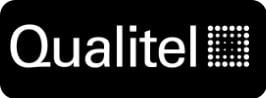
0: New Orders New Orders
Accepted: 0- Rej: 0
Mon Aug 11 2025 22:53:48 GMT+0000 (Coordinated Universal Time)
Christine Cross
30725-01
CXDV2432-1032-001
Mon Aug 11 2025 22:53:00 GMT+0000 (Coordinated Universal Time)
Closed -

120,130,140,150: HAAS20 MILL OP3
Accepted: 0- Rej: 0
Mon Aug 11 2025 22:53:25 GMT+0000 (Coordinated Universal Time)
Abel Lee
30566-01
127680-001
Open -
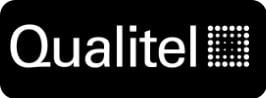
0: New Orders New Orders
Accepted: 0- Rej: 0
Mon Aug 11 2025 22:52:19 GMT+0000 (Coordinated Universal Time)
Christine Cross
30725-01
CXDV2432-1032-001
Mon Aug 11 2025 22:52:00 GMT+0000 (Coordinated Universal Time)
Closed -

130: HAAS16 MILL OP1
Accepted: 0- Rej: 0
Mon Aug 11 2025 22:50:48 GMT+0000 (Coordinated Universal Time)
MIchael Xiong
30248-03
418-201-4000-421
Open -

130: HAAS24 MILL OP1
Accepted: 0- Rej: 0
Mon Aug 11 2025 22:49:16 GMT+0000 (Coordinated Universal Time)
Abel Lee
30410-05
418-201-5000-422
Open -

230: FAI PAPERWORK
Accepted: 0- Rej: 0
Mon Aug 11 2025 22:46:30 GMT+0000 (Coordinated Universal Time)
Sean Perry
30478-01
4-988011-04
Mon Aug 11 2025 22:46:00 GMT+0000 (Coordinated Universal Time)
Closed -

110,120: SHOP DEBURR DEBURR
Accepted: 0- Rej: 0
Mon Aug 11 2025 22:43:54 GMT+0000 (Coordinated Universal Time)
Chris Barlow
30594-19
501-02937
Mon Aug 11 2025 23:11:04 GMT+0000 (Coordinated Universal Time)
Closed -

110: MORI-NLX1 LATHE OP1
Accepted: 0- Rej: 0
Mon Aug 11 2025 22:42:01 GMT+0000 (Coordinated Universal Time)
Viet Anh Tran
30656-02
Radius_Punch
Open -

110,120: SHOP DEBURR DEBURR
Accepted: 0- Rej: 0
Mon Aug 11 2025 22:37:13 GMT+0000 (Coordinated Universal Time)
Mike Nou
30601-01
4101852-005-02
Open -

160: HOLD BBLAST/ANODIZE
Accepted: 0- Rej: 0
Mon Aug 11 2025 22:32:47 GMT+0000 (Coordinated Universal Time)
Tyler Deis
30327-03
G41852JC125-30-2003
Mon Aug 11 2025 22:32:00 GMT+0000 (Coordinated Universal Time)
Closed -

160: HOLD BBLAST/ANODIZE
Accepted: 0- Rej: 0
Mon Aug 11 2025 22:32:41 GMT+0000 (Coordinated Universal Time)
Tyler Deis
30327-02
G41852JC125-30-2001
Mon Aug 11 2025 22:32:00 GMT+0000 (Coordinated Universal Time)
Closed -

0: ENGINEERING PREP ENGINEERING PREP
Accepted: 0- Rej: 0
Mon Aug 11 2025 22:32:39 GMT+0000 (Coordinated Universal Time)
Jacob Kraemer
30716-03
000-906-6832-101
Mon Aug 11 2025 22:47:00 GMT+0000 (Coordinated Universal Time)
Closed -

160: HOLD BBLAST/ANODIZE
Accepted: 0- Rej: 0
Mon Aug 11 2025 22:32:35 GMT+0000 (Coordinated Universal Time)
Tyler Deis
30327-01
G41852JC125-30-3007
Mon Aug 11 2025 22:32:00 GMT+0000 (Coordinated Universal Time)
Closed -

0: ENGINEERING PREP ENGINEERING PREP
Accepted: 0- Rej: 0
Mon Aug 11 2025 22:31:52 GMT+0000 (Coordinated Universal Time)
Jacob Kraemer
30640-05
110780-001
Mon Aug 11 2025 22:31:00 GMT+0000 (Coordinated Universal Time)
Closed -

0: ENGINEERING PREP ENGINEERING PREP
Accepted: 0- Rej: 0
Mon Aug 11 2025 22:31:41 GMT+0000 (Coordinated Universal Time)
Jacob Kraemer
30640-04
110780-001
Mon Aug 11 2025 22:31:00 GMT+0000 (Coordinated Universal Time)
Closed -

0: ENGINEERING PREP ENGINEERING PREP
Accepted: 0- Rej: 0
Mon Aug 11 2025 22:31:32 GMT+0000 (Coordinated Universal Time)
Jacob Kraemer
30640-03
110780-001
Mon Aug 11 2025 22:31:00 GMT+0000 (Coordinated Universal Time)
Closed -

0: ENGINEERING PREP ENGINEERING PREP
Accepted: 0- Rej: 0
Mon Aug 11 2025 22:31:23 GMT+0000 (Coordinated Universal Time)
Jacob Kraemer
30640-02
110780-001
Mon Aug 11 2025 22:31:00 GMT+0000 (Coordinated Universal Time)
Closed -

0: ENGINEERING PREP ENGINEERING PREP
Accepted: 0- Rej: 0
Mon Aug 11 2025 22:28:06 GMT+0000 (Coordinated Universal Time)
Jacob Kraemer
30640-01
110780-001
Mon Aug 11 2025 22:31:00 GMT+0000 (Coordinated Universal Time)
Closed -

0: ENGINEERING PREP ENGINEERING PREP
Accepted: 0- Rej: 0
Mon Aug 11 2025 22:16:56 GMT+0000 (Coordinated Universal Time)
Ilya Pasumanskiy
30640-02
110780-001
Mon Aug 11 2025 22:32:00 GMT+0000 (Coordinated Universal Time)
Closed -

190: SHIPPING SHIP
Accepted: 0- Rej: 0
Mon Aug 11 2025 22:16:44 GMT+0000 (Coordinated Universal Time)
Jim McDowell
30623-02
003-793-7587-001
Mon Aug 11 2025 22:16:00 GMT+0000 (Coordinated Universal Time)
Closed -

170: SHIP-CLEAN CLEAN
Accepted: 0- Rej: 0
Mon Aug 11 2025 22:16:32 GMT+0000 (Coordinated Universal Time)
Jim McDowell
30623-02
003-793-7587-001
Mon Aug 11 2025 22:16:00 GMT+0000 (Coordinated Universal Time)
Closed -

0: ENGINEERING PREP ENGINEERING PREP
Accepted: 0- Rej: 0
Mon Aug 11 2025 22:14:49 GMT+0000 (Coordinated Universal Time)
Jacob Kraemer
30697-01
1G500101-221
Mon Aug 11 2025 22:33:00 GMT+0000 (Coordinated Universal Time)
Closed -

110,120: SHOP DEBURR DEBURR
Accepted: 0- Rej: 0
Mon Aug 11 2025 22:09:49 GMT+0000 (Coordinated Universal Time)
Eddie McGhee
30596-11
501-00627
Open -

110,120,130: HAAS12 FIXTURE
Accepted: 0- Rej: 0
Mon Aug 11 2025 22:08:33 GMT+0000 (Coordinated Universal Time)
Eddie McGhee
30596-10
501-00188
Open -

110: MORI-NLX1 LATHE OP1
Accepted: 2- Rej: 0
Mon Aug 11 2025 22:04:49 GMT+0000 (Coordinated Universal Time)
Macy Allen
30656-02
Radius_Punch
Mon Aug 11 2025 22:46:24 GMT+0000 (Coordinated Universal Time)
Closed -
0: HFM - HFM
Mon Aug 11 2025 20:49:32 GMT+0000 (Coordinated Universal Time)
Accepted: 0- Rej: 0
Moved to: HOLD4 CFM
ClosedJake Gardner
Mon Aug 11 2025 20:49:00 GMT+0000 (Coordinated Universal Time)
--
-
0: HFM - HFM
Thu Jun 12 2025 16:10:21 GMT+0000 (Coordinated Universal Time)
Accepted: 0- Rej: 0
ClosedYia Lee
Thu Jun 12 2025 16:10:00 GMT+0000 (Coordinated Universal Time)
--
-
0: P-RELEASE - P-RELEASE
Wed Jun 04 2025 13:49:21 GMT+0000 (Coordinated Universal Time)
Accepted: 0- Rej: 0
Moved to: HFM
ClosedRandy Ho
Wed Jun 04 2025 13:49:00 GMT+0000 (Coordinated Universal Time)
--
-
0: P-RELEASE - P-RELEASE
Tue Jun 03 2025 21:19:54 GMT+0000 (Coordinated Universal Time)
Accepted: 0- Rej: 0
ClosedJacob Kraemer
Tue Jun 03 2025 21:37:00 GMT+0000 (Coordinated Universal Time)
--
-
0: P-RELEASE - P-RELEASE
Tue Jun 03 2025 16:37:11 GMT+0000 (Coordinated Universal Time)
Accepted: 0- Rej: 0
ClosedJacob Kraemer
Tue Jun 03 2025 16:48:00 GMT+0000 (Coordinated Universal Time)
--
-
140: Tools Built - Tools Built
Mon Jun 02 2025 21:47:44 GMT+0000 (Coordinated Universal Time)
Accepted: 0- Rej: 0
ClosedKyle Ducken
Mon Jun 02 2025 21:47:44 GMT+0000 (Coordinated Universal Time)
--
-
140: Tool Check - Tool Check
Mon Jun 02 2025 21:47:43 GMT+0000 (Coordinated Universal Time)
Accepted: 0- Rej: 0
ClosedKyle Ducken
Mon Jun 02 2025 21:47:43 GMT+0000 (Coordinated Universal Time)
--
-
0: P-RELEASE - P-RELEASE
Mon Jun 02 2025 16:46:06 GMT+0000 (Coordinated Universal Time)
Accepted: 0- Rej: 0
ClosedJacob Kraemer
Mon Jun 02 2025 17:40:00 GMT+0000 (Coordinated Universal Time)
--
-
150: Tools Built - Tools Built
Mon Jun 02 2025 16:16:51 GMT+0000 (Coordinated Universal Time)
Accepted: 0- Rej: 0
ClosedKyle Ducken
Mon Jun 02 2025 16:16:51 GMT+0000 (Coordinated Universal Time)
--
-
150: Tool Check - Tool Check
Mon Jun 02 2025 16:16:51 GMT+0000 (Coordinated Universal Time)
Accepted: 0- Rej: 0
ClosedKyle Ducken
Mon Jun 02 2025 16:16:51 GMT+0000 (Coordinated Universal Time)
--
-
0: PRE-PLAN - PRE-PLAN
Sat May 17 2025 20:36:32 GMT+0000 (Coordinated Universal Time)
Accepted: 0- Rej: 0
ClosedKristy Walton
Sat May 17 2025 20:40:00 GMT+0000 (Coordinated Universal Time)
--
-
0: PLAN - PLAN
Thu May 15 2025 17:24:15 GMT+0000 (Coordinated Universal Time)
Accepted: 0- Rej: 0
ClosedBen Lo
Thu May 15 2025 17:27:00 GMT+0000 (Coordinated Universal Time)
--
-
: PLAN -
Wed May 14 2025 17:11:00 GMT+0000 (Coordinated Universal Time)
Accepted: 0- Rej: 0
Moved to: PLAN
ClosedDave Barr
Wed May 14 2025 17:11:00 GMT+0000 (Coordinated Universal Time)
--
By selecting a zone the data you see will be filtered to show only timetickets and jobs running for that specific zone.
| StepNo | Doc Type | Doc Name | Upload By | Date |
| undefined | Drawing | undefined | undefined | undefined |
| undefined | MOD3 | undefined | undefined | undefined |
| undefined | Bubble | undefined | undefined | undefined |
| undefined | XML | undefined | undefined | undefined |

Following up with Blue material handling for a remnant plate suitable for this job..

Assigned to Dave Barr, EC Date: 08/18.

Buyer is following up with material handling. Responsible person OOO until 8/11. Further follow up on 8/11..

No update from Dave..

No updates yet from Dave on the CFM. .

Ping Dave and Gregg for updates. .

Ping Dave and Gregg on the last plate to send to Specialty Metal. .

Specmet still waiting for the 6th sheet t show up. .

Dave/Gregg to work with customer to find out when material will be on supplier dock. .

Machine: Ready <i class="fa-sharp fa-solid fa-shield-check text-success"></i> Material: HFM <i class="fa-sharp fa-solid fa-shield-check text-success"></i> Hardware: NA <i class="fa-sharp fa-solid fa-shield-check text-success"></i> Mod: Closed <i class="fa-sharp fa-solid fa-shield-check text-success"></i> Since Planned: 0 days Since Last Moved: 2 days .

Dim Check Complete.

..

Program review.

Assigned to Ben Lo, EC Date: 05/15.

Chasing Buyer for 4 missing Models needed to proceed..

<b>Material lead time in M days:</b> 30 <b>Needed Material Dock Date:</b> 06/11/2025 <b>Material Risks: </b> None <b>Expected Outside Processing in M days: </b>20 <b>Finishing Risks: </b>None <b>Part Complexity: </b> 4 - Moderate <b>Operational Risks: </b> None.
Part History is currently not available. Check back soon!
Clocking In & Out
Q: Do I have to enter a step number?
A: Yes, if you are clocking in or out of a job you must enter a step number.
Q: How do I know the current step number?
A: Find the work order OR enter a job number and review time tickets. It should be clear what step number is current. For Workcenters not associated with the planning, i.e. New Orders, MFG Other, etc. A triple ZERO option should populate.
Q: Can I clock into two different step numbers at the same time?
A: Yes. If you are running two different operations at the same time you can click on the "select multiple" badge and then select additional operations. There is no limit.
Q: What if I need to move a job to a workcenter not available in the drop down?
A: Submit a planning change. The work order should reflect each step needed.
Q: BUT wait... The work order has a generic workcenter(i.e. INSPECT) and I need to move the job to the CMM-HEXLG1 queue.
A: Get a manger or lead to sign off on the change. **For inspection move to planned workcenter and inspector will be prompted to enter Machine.
CNC Programming
Q: How do I clock in & out for a re-post?
Option A: Click on the purple report link when prompted. Enter job number and step number. Clock in.
Option B: Go to zones --> Re-Post. Enter job number and step number. Clock in.
Clocking Out:You can not clock out without reporting a quantity. Enter last reported quantity when alerted. To force the alert enter a quantity of 1 or greater OR click "Clock out".