-

130: SOURCE PREP PAPERWORK
Accepted: 0- Rej: 0
Wed Aug 13 2025 00:37:37 GMT+0000 (Coordinated Universal Time)
Cris Midrigan
29949-11
01133920-501
Open -

130: Tool Check Tool Check
Accepted: 0- Rej: 0
Wed Aug 13 2025 00:28:12 GMT+0000 (Coordinated Universal Time)
Deven Huckle
30596-20
501-02863
Wed Aug 13 2025 00:28:12 GMT+0000 (Coordinated Universal Time)
Closed -

110: Tool Check Tool Check
Accepted: 0- Rej: 0
Wed Aug 13 2025 00:17:29 GMT+0000 (Coordinated Universal Time)
Deven Huckle
30596-20
501-02863
Wed Aug 13 2025 00:17:29 GMT+0000 (Coordinated Universal Time)
Closed -

120: Tool Check Tool Check
Accepted: 0- Rej: 0
Wed Aug 13 2025 00:17:26 GMT+0000 (Coordinated Universal Time)
Deven Huckle
30596-20
501-02863
Wed Aug 13 2025 00:17:26 GMT+0000 (Coordinated Universal Time)
Closed -

140: Tool Check Tool Check
Accepted: 0- Rej: 0
Wed Aug 13 2025 00:17:25 GMT+0000 (Coordinated Universal Time)
Deven Huckle
30596-20
501-02863
Wed Aug 13 2025 00:17:25 GMT+0000 (Coordinated Universal Time)
Closed -

170: OUTSOURCE HONE/GRIND
Accepted: 0- Rej: 0
Wed Aug 13 2025 00:03:22 GMT+0000 (Coordinated Universal Time)
Derek Bodine
29988-01
ZAP000253
Wed Aug 13 2025 00:03:00 GMT+0000 (Coordinated Universal Time)
Closed -

120: OUTSOURCE MAKE PER DWG
Accepted: 0- Rej: 0
Tue Aug 12 2025 23:57:31 GMT+0000 (Coordinated Universal Time)
Derek Bodine
30577-01
001-316-3754-001
Tue Aug 12 2025 23:57:00 GMT+0000 (Coordinated Universal Time)
Closed -

130: OUTSOURCE MAKE PER DWG
Accepted: 0- Rej: 0
Tue Aug 12 2025 23:57:20 GMT+0000 (Coordinated Universal Time)
Derek Bodine
30210-01
C169505-2072
Tue Aug 12 2025 23:57:00 GMT+0000 (Coordinated Universal Time)
Closed -

140: HAAS1 MILL OP2
Accepted: 0- Rej: 0
Tue Aug 12 2025 23:56:20 GMT+0000 (Coordinated Universal Time)
Brandon Lor
30686-01
431-132-5410-001
Open -

0: HOLD HOLD
Accepted: 0- Rej: 0
Tue Aug 12 2025 23:51:38 GMT+0000 (Coordinated Universal Time)
Zack Johnson
30663-01
431-131-2012-001
Tue Aug 12 2025 23:57:00 GMT+0000 (Coordinated Universal Time)
Closed -

140: INSPECT PRE-OSP INSP
Accepted: 0- Rej: 0
Tue Aug 12 2025 23:46:02 GMT+0000 (Coordinated Universal Time)
Calvin Moore
30447-16
156343-002
Open -

110: Tool Check Tool Check
Accepted: 0- Rej: 0
Tue Aug 12 2025 23:39:54 GMT+0000 (Coordinated Universal Time)
Deven Huckle
30596-21
501-02995
Tue Aug 12 2025 23:39:54 GMT+0000 (Coordinated Universal Time)
Closed -

0: PRE-PLAN PRE-PLAN
Accepted: 0- Rej: 0
Tue Aug 12 2025 23:39:54 GMT+0000 (Coordinated Universal Time)
Zack Johnson
30594-07
501-02942
Tue Aug 12 2025 23:46:00 GMT+0000 (Coordinated Universal Time)
Closed -
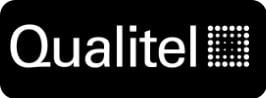
100: ASSEMBLE ASSEMBLE
Accepted: 0- Rej: 0
Tue Aug 12 2025 23:34:08 GMT+0000 (Coordinated Universal Time)
Tommy La
30687-01
CXDV2432-1032-001
Open -

120,130,140,150: HAAS15 MILL OP3
Accepted: 0- Rej: 0
Tue Aug 12 2025 23:32:53 GMT+0000 (Coordinated Universal Time)
Lor Xiong
30660-01
002321-1
Open -

140: MSI LASER MARK
Accepted: 0- Rej: 0
Tue Aug 12 2025 23:30:54 GMT+0000 (Coordinated Universal Time)
Nathan Ly
30594-04
501-02599
Tue Aug 12 2025 23:30:00 GMT+0000 (Coordinated Universal Time)
Closed -

200: PARTMARK PART MARK
Accepted: 0- Rej: 0
Tue Aug 12 2025 23:27:48 GMT+0000 (Coordinated Universal Time)
Nathan Ly
28961-06
1419915-1
Tue Aug 12 2025 23:27:00 GMT+0000 (Coordinated Universal Time)
Closed -

120: MORI2 MILL OP2
Accepted: 0- Rej: 0
Tue Aug 12 2025 23:23:53 GMT+0000 (Coordinated Universal Time)
Brandon Lor
30661-01
RLM-M5_8X0.75_ST_001
Open -

110: MORI2 MILL OP1
Accepted: 0- Rej: 0
Tue Aug 12 2025 23:22:39 GMT+0000 (Coordinated Universal Time)
Brandon Lor
30661-01
RLM-M5_8X0.75_ST_001
Open -

110: Tool Check Tool Check
Accepted: 0- Rej: 0
Tue Aug 12 2025 23:21:08 GMT+0000 (Coordinated Universal Time)
Deven Huckle
30596-22
501-02996
Tue Aug 12 2025 23:21:08 GMT+0000 (Coordinated Universal Time)
Closed -

120: HAAS10 MILL OP2
Accepted: 0- Rej: 0
Tue Aug 12 2025 23:19:38 GMT+0000 (Coordinated Universal Time)
MIchael Xiong
30385-11
123368-002
Open -

140: SHIPPING SHIP
Accepted: 0- Rej: 0
Tue Aug 12 2025 23:18:14 GMT+0000 (Coordinated Universal Time)
Da Lor
30300-02
FSS1075S008B008
Tue Aug 12 2025 23:18:00 GMT+0000 (Coordinated Universal Time)
Closed -

140: MSI LASER MARK
Accepted: 0- Rej: 0
Tue Aug 12 2025 23:18:07 GMT+0000 (Coordinated Universal Time)
Nathan Ly
30594-04
501-02599
Tue Aug 12 2025 23:18:00 GMT+0000 (Coordinated Universal Time)
Closed -

130: PARTMARK BAG AND TAG
Accepted: 0- Rej: 0
Tue Aug 12 2025 23:17:54 GMT+0000 (Coordinated Universal Time)
Da Lor
30300-02
FSS1075S008B008
Tue Aug 12 2025 23:17:00 GMT+0000 (Coordinated Universal Time)
Closed -

120: HAAS25 MILL OP2
Accepted: 0- Rej: 0
Tue Aug 12 2025 23:17:42 GMT+0000 (Coordinated Universal Time)
MIchael Xiong
30233-01
C193505-4021
Open -
.jpg)
0: ASSY_HFD ASSY_HFD
Accepted: 0- Rej: 0
Tue Aug 12 2025 23:14:28 GMT+0000 (Coordinated Universal Time)
Zack Johnson
29890-01
842-349247-2
Tue Aug 12 2025 23:38:00 GMT+0000 (Coordinated Universal Time)
Closed -

130,140: HAAS3 MILL OP3
Accepted: 0- Rej: 0
Tue Aug 12 2025 23:12:34 GMT+0000 (Coordinated Universal Time)
Goitom Musazgiwi
30159-13
C193505-3467
Open -

110,140: HAAS5 MILL OP1
Accepted: 0- Rej: 0
Tue Aug 12 2025 23:11:23 GMT+0000 (Coordinated Universal Time)
Goitom Musazgiwi
30159-12
C193505-3461
Open -

160: INSPECT INSPECT
Accepted: 0- Rej: 0
Tue Aug 12 2025 23:08:19 GMT+0000 (Coordinated Universal Time)
Andy Lor
30549-05
5682-29-2
Tue Aug 12 2025 23:18:58 GMT+0000 (Coordinated Universal Time)
Closed -

140: INSPECT PRE-OSP INSP
Accepted: 0- Rej: 0
Tue Aug 12 2025 23:05:49 GMT+0000 (Coordinated Universal Time)
Calvin Moore
30566-08
156303-005
Open -

120,130,150: HAAS25 MILL OP2
Accepted: 0- Rej: 0
Tue Aug 12 2025 23:05:03 GMT+0000 (Coordinated Universal Time)
Sensak La
30233-01
C193505-4021
Open -

170: Tool Check Tool Check
Accepted: 0- Rej: 0
Tue Aug 12 2025 23:04:54 GMT+0000 (Coordinated Universal Time)
Deven Huckle
30706-01
BACW10EU07CZ
Tue Aug 12 2025 23:04:54 GMT+0000 (Coordinated Universal Time)
Closed -

160: Tool Check Tool Check
Accepted: 0- Rej: 0
Tue Aug 12 2025 23:04:53 GMT+0000 (Coordinated Universal Time)
Deven Huckle
30706-01
BACW10EU07CZ
Tue Aug 12 2025 23:04:53 GMT+0000 (Coordinated Universal Time)
Closed -

110,120: SHOP DEBURR DEBURR
Accepted: 0- Rej: 0
Tue Aug 12 2025 23:00:12 GMT+0000 (Coordinated Universal Time)
Eddie McGhee
30596-08
501-02850
Open -

110,120,130,140: HAAS12 MILL OP2
Accepted: 0- Rej: 0
Tue Aug 12 2025 22:59:34 GMT+0000 (Coordinated Universal Time)
Eddie McGhee
30596-10
501-00188
Open -

150: HAAS16 MILL OP3
Accepted: 0- Rej: 0
Tue Aug 12 2025 22:54:12 GMT+0000 (Coordinated Universal Time)
MIchael Xiong
30248-01
418-201-4000-221
Open -

210: MRB STRIP
Accepted: 0- Rej: 0
Tue Aug 12 2025 22:54:01 GMT+0000 (Coordinated Universal Time)
Alex Limtiaco
30142-12
C193505-3622
Tue Aug 12 2025 22:54:00 GMT+0000 (Coordinated Universal Time)
Closed -

220: FINAL INSP FINAL INSP
Accepted: 0- Rej: 0
Tue Aug 12 2025 22:52:28 GMT+0000 (Coordinated Universal Time)
Touchee Vue
30064-01
000-904-1417-001
Wed Aug 13 2025 00:27:00 GMT+0000 (Coordinated Universal Time)
Closed -

180: PARTMARK BAG AND TAG
Accepted: 0- Rej: 0
Tue Aug 12 2025 22:51:49 GMT+0000 (Coordinated Universal Time)
Jim McDowell
30684-01
127680-001
Tue Aug 12 2025 22:51:00 GMT+0000 (Coordinated Universal Time)
Closed -

120,130,140,150: HAAS20 MILL OP3
Accepted: 0- Rej: 0
Tue Aug 12 2025 22:51:03 GMT+0000 (Coordinated Universal Time)
Abel Lee
30566-01
127680-001
Open -

110,130: HAAS8 MILL OP1
Accepted: 0- Rej: 0
Tue Aug 12 2025 22:50:16 GMT+0000 (Coordinated Universal Time)
Elion Marko
30453-02
156343-001
Open -

110,120,130: SHOP DEBURR DEBURR
Accepted: 0- Rej: 0
Tue Aug 12 2025 22:49:35 GMT+0000 (Coordinated Universal Time)
Elion Marko
30447-16
156343-002
Open -

140: MORI-NLX1 LATHE OP1
Accepted: 0- Rej: 0
Tue Aug 12 2025 22:49:26 GMT+0000 (Coordinated Universal Time)
Viet Anh Tran
29047-05
EP-0049
Open -

130: HAAS24 MILL OP1
Accepted: 0- Rej: 0
Tue Aug 12 2025 22:48:46 GMT+0000 (Coordinated Universal Time)
Abel Lee
30410-05
418-201-5000-422
Open -

110,120,130: MORI3 MILL OP1
Accepted: 0- Rej: 0
Tue Aug 12 2025 22:46:34 GMT+0000 (Coordinated Universal Time)
Ignacio Zavala
30594-18
501-02861
Wed Aug 13 2025 00:26:30 GMT+0000 (Coordinated Universal Time)
Closed -

140: MORI-NLX2 LATHE OP1
Accepted: 0- Rej: 0
Tue Aug 12 2025 22:38:41 GMT+0000 (Coordinated Universal Time)
Mike Nou
30303-11
007-311-1006-009
Open -

260: SHIPPING SHIP
Accepted: 0- Rej: 0
Tue Aug 12 2025 22:29:58 GMT+0000 (Coordinated Universal Time)
Da Lor
29656-10
683-13581-3
Tue Aug 12 2025 22:57:00 GMT+0000 (Coordinated Universal Time)
Closed -

160: SHIPPING SHIP
Accepted: 0- Rej: 0
Tue Aug 12 2025 22:27:16 GMT+0000 (Coordinated Universal Time)
Jaydon Brown
30598-01
C304540-1029
Tue Aug 12 2025 22:27:00 GMT+0000 (Coordinated Universal Time)
Closed -

0: ENGINEERING PREP ENGINEERING PREP
Accepted: 0- Rej: 0
Tue Aug 12 2025 22:27:04 GMT+0000 (Coordinated Universal Time)
Zack Johnson
30717-01
SPRT00035291
Tue Aug 12 2025 23:09:00 GMT+0000 (Coordinated Universal Time)
Closed -

340: SHIPPING SHIP
Accepted: 0- Rej: 0
Tue Aug 12 2025 22:22:31 GMT+0000 (Coordinated Universal Time)
Jaydon Brown
29363-02
001-242-6986-101
Tue Aug 12 2025 22:22:00 GMT+0000 (Coordinated Universal Time)
Closed -
130: Tool Check - Tool Check
Tue Aug 12 2025 21:33:07 GMT+0000 (Coordinated Universal Time)
Accepted: 0- Rej: 0
ClosedDeven Huckle
Tue Aug 12 2025 21:33:07 GMT+0000 (Coordinated Universal Time)
--
-
120: Tool Check - Tool Check
Tue Aug 12 2025 21:33:06 GMT+0000 (Coordinated Universal Time)
Accepted: 0- Rej: 0
ClosedDeven Huckle
Tue Aug 12 2025 21:33:06 GMT+0000 (Coordinated Universal Time)
--
-
120: Tool Check - Tool Check
Mon Aug 04 2025 18:58:11 GMT+0000 (Coordinated Universal Time)
Accepted: 0- Rej: 0
ClosedJason Koger
Mon Aug 04 2025 18:58:11 GMT+0000 (Coordinated Universal Time)
--
-
0: PRE-PLAN - PRE-PLAN
Thu Jul 24 2025 21:16:11 GMT+0000 (Coordinated Universal Time)
Accepted: 0- Rej: 0
Moved to: HOLD
ClosedEmily Marshall
Thu Jul 24 2025 21:16:00 GMT+0000 (Coordinated Universal Time)
--
-
0: PRE-PLAN - PRE-PLAN
Wed Jul 23 2025 21:12:17 GMT+0000 (Coordinated Universal Time)
Accepted: 0- Rej: 0
ClosedKristy Walton
Wed Jul 23 2025 21:24:00 GMT+0000 (Coordinated Universal Time)
--
-
: undefined - undefined
Wed Jul 23 2025 20:41:34 GMT+0000 (Coordinated Universal Time)
Accepted: 0- Rej: 0
Moved to: PLAN
ClosedRandy Ho
Wed Jul 23 2025 20:41:34 GMT+0000 (Coordinated Universal Time)
--
By selecting a zone the data you see will be filtered to show only timetickets and jobs running for that specific zone.
| StepNo | Doc Type | Doc Name | Upload By | Date |
| undefined | Bubble | undefined | undefined | undefined |
| undefined | XML | undefined | undefined | undefined |
| undefined | MOD3 | undefined | undefined | undefined |
| undefined | Drawing | undefined | undefined | undefined |
| undefined | Parts List | undefined | undefined | undefined |

per Tyler via teams 8/4 at 210pm - 90% sure we can close this line out but wants to keep this line open until we know for sure that the parts will pass LPI..

Tools ordered blue 8/5/25 T13 Harvey 987146 and T26 SCT 110546.

per Tyler on 29446-03 line -part has been touched up for the damage that occurred during transit. LPI failure has not been addressed yet. Need to review inspection criteria to determine if it will pass Greenpoint's receiving before determining if we need to remake part entirely .

Waiting on Craftmanship to see if they can salvage the current parts so we do NOT have to remake them. if we have to remake, the customer might have a new print & model. .

New EC: 08/22 (by Tyler Deis on 08/05/25 09:18 AM) New EC: 07/31 (by Tyler Deis on 07/29/25 10:18 AM) Assigned to Tyler Deis, EC Date: 07/28.

Machine: Program Material: Purchase Hardware: Check Stock Mod: Closed <i class="fa-sharp fa-solid fa-shield-check text-success"></i> Since Planned: 0 days Since Last Moved: 0 days .

Waiting on updated model or drawing from the customer before moving forward. .

REMAKE REF NCR# 29468.
Part History is currently not available. Check back soon!
Clocking In & Out
Q: Do I have to enter a step number?
A: Yes, if you are clocking in or out of a job you must enter a step number.
Q: How do I know the current step number?
A: Find the work order OR enter a job number and review time tickets. It should be clear what step number is current. For Workcenters not associated with the planning, i.e. New Orders, MFG Other, etc. A triple ZERO option should populate.
Q: Can I clock into two different step numbers at the same time?
A: Yes. If you are running two different operations at the same time you can click on the "select multiple" badge and then select additional operations. There is no limit.
Q: What if I need to move a job to a workcenter not available in the drop down?
A: Submit a planning change. The work order should reflect each step needed.
Q: BUT wait... The work order has a generic workcenter(i.e. INSPECT) and I need to move the job to the CMM-HEXLG1 queue.
A: Get a manger or lead to sign off on the change. **For inspection move to planned workcenter and inspector will be prompted to enter Machine.
CNC Programming
Q: How do I clock in & out for a re-post?
Option A: Click on the purple report link when prompted. Enter job number and step number. Clock in.
Option B: Go to zones --> Re-Post. Enter job number and step number. Clock in.
Clocking Out:You can not clock out without reporting a quantity. Enter last reported quantity when alerted. To force the alert enter a quantity of 1 or greater OR click "Clock out".